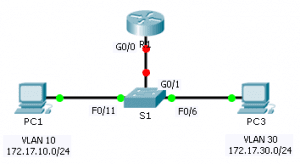Last Updated on March 23, 2018 by Admin
6.3.3.6 Packet Tracer – Configuring Router-on-a-Stick Inter-VLAN Routing
From year to year, Cisco has updated many versions with difference questions. The latest version is version 6.0 in 2018. What is your version? It depends on your instructor creating your class. We recommend you to go thought all version if you are not clear. While you take online test with netacad.com, You may get random questions from all version. Each version have 1 to 10 different questions or more. After you review all questions, You should practice with our online test system by go to "Online Test" link below.
Packet Tracer – Configuring Router-on-a-Stick Inter-VLAN Routing (Answer Version)
Answer Note: Red font color or Gray highlights indicate text that appears in the Answer copy only.
Topology
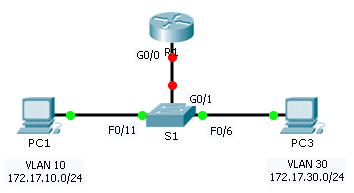
6.3.3.6 Packet Tracer – Configuring Router-on-a-Stick Inter-VLAN Routing
Addressing Table
| Device | Interface | IPv4 Address | Subnet Mask | Default Gateway |
| R1 | G0/0.10 | 172.17.10.1 | 255.255.255.0 | N/A |
| G0/0.30 | 172.17.30.1 | 255.255.255.0 | N/A | |
| PC1 | NIC | 172.17.10.10 | 255.255.255.0 | 172.17.10.1 |
| PC2 | NIC | 172.17.30.10 | 255.255.255.0 | 172.17.30.1 |
Objectives
Part 1: Test Connectivity without Inter-VLAN Routing
Part 2: Add VLANs to a Switch
Part 3: Configure Subinterfaces
Part 4: Test Connectivity with Inter-VLAN Routing
Scenario
In this activity, you will check for connectivity prior to implementing inter-VLAN routing. You will then configure VLANs and inter-VLAN routing. Finally, you will enable trunking and verify connectivity between VLANs.
Part 1: Test Connectivity Without Inter-VLAN Routing
Step 1: Ping between PC1 and PC3.
Wait for switch convergence or click Fast Forward Time a few times. When the link lights are green for PC1 and PC3, ping between PC1 and PC3. Because the two PCs are on separate networks and R1 is not configured, the ping fails.
Step 2: Switch to Simulation mode to monitor pings.
- Switch to Simulation mode by clicking the Simulation tab or pressing Shift+S.
- Click Capture/Forward to see the steps the ping takes between PC1 and PC3. Notice how the ping never leaves PC1. What process failed and why? The ARP process failed because the ARP request never reached PC3. PC1 and PC3 are not on the same network, so S1 doesn’t forward PC1’s ARP request (a broadcast packet) to VLAN30. PC1 never gets the MAC address for PC3. Without a MAC address, PC1 cannot create an ICMP echo request.
Part 2: Add VLANs to a Switch
Step 1: Create VLANs on S1.
Return to Realtime mode and create VLAN 10 and VLAN 30 on S1.
S1(config)# vlan 10 S1(config-vlan)# vlan 30
Step 2: Assign VLANs to ports.
- Configure interface F0/6 and F0/11 as access ports and assign VLANs.
- Assign PC1 to VLAN 10.
- Assign PC3 to VLAN 30.
- S1(config-vlan)# int fa0/11
- S1(config-if)# switchport mode access
- S1(config-if)# switchport access vlan 10
- S1(config-if)# int fa0/6
- S1(config-if)# switchport mode access
- S1(config-if)# switchport access vlan 30
- Issue the show vlan brief command to verify VLAN configuration.
S1# show vlan brief
VLAN Name Status Ports
—- ——————————– ——— ——————————-
1 default active Fa0/1, Fa0/2, Fa0/3, Fa0/4
Fa0/5, Fa0/7, Fa0/8, Fa0/9
Fa0/10, Fa0/12, Fa0/13, Fa0/14
Fa0/15, Fa0/16, Fa0/17, Fa0/18
Fa0/19, Fa0/20, Fa0/21, Fa0/22
Fa0/23, Fa0/24, Gig0/1, Gig0/2
10 VLAN0010 active Fa0/11
30 VLAN0030 active Fa0/6
1002 fddi-default active
1003 token-ring-default active
1004 fddinet-default active
1005 trnet-default active
Step 3: Test connectivity between PC1 and PC3.
From PC1, ping PC3. The pings should still fail. Why were the pings unsuccessful? Each VLAN is a separate network and requires a router or a layer 3 switch to provide communication between them.
Part 3: Configure Subinterfaces
Step 1: Configure subinterfaces on R1 using the 802.1Q encapsulation.
- Create the subinterface G0/0.10.
- Set the encapsulation type to 802.1Q and assign VLAN 10 to the subinterface.
- Refer to the Address Table and assign the correct IP address to the subinterface.
- Repeat for the G0/0.30 subinterface.
R1(config)# int g0/0.10 R1(config-subif)# encapsulation dot1Q 10 R1(config-subif)# ip address 172.17.10.1 255.255.255.0 R1(config-subif)# int g0/0.30 R1(config-subif)# encapsulation dot1Q 30 R1(config-subif)# ip address 172.17.30.1 255.255.255.0
Step 2: Verify Configuration.
- Use the show ip interface brief command to verify subinterface configuration. Both subinterfaces are down. Subinterfaces are virtual interfaces that are associated with a physical interface. Therefore, in order to enable subinterfaces, you must enable the physical interface that they are associated with.
- Enable the G0/0 interface. Verify that the subinterfaces are now active.
Part 4 : Test Connectivity with Inter-VLAN Routing
Step 1: Ping between PC1 and PC3.
From PC1, ping PC3. The pings should still fail.
Step 2: Enable trunking.
- On S1, issue the show vlan command. What VLAN is G0/1 assigned to? VLAN 1
- Because the router was configured with multiple subinterfaces assigned to different VLANs, the switch port connecting to the router must be configured as a trunk. Enable trunking on interface G0/1.
- S1(config-if)# int g0/1
- S1(config-if)# switchport mode trunk
- How can you determine that the interface is a trunk port using the show vlan command? The interface is no longer listed under VLAN 1.
- Issue the show interface trunk command to verify the interface is configured as a trunk.
Step 3: Switch to Simulation mode to monitor pings.
- Switch to Simulation mode by clicking the Simulation tab or pressing Shift+S.
- Click Capture/Forward to see the steps the ping takes between PC1 and PC3.
- You should see ARP requests and replies between S1 and R1. Then ARP requests and replies between R1 and S3. Then PC1 can encapsulate an ICMP echo request with the proper data-link layer information and R1 will route the request to PC3.
Note: After the ARP process finishes, you may need to click Reset Simulation to see the ICMP process complete.
From year to year, Cisco has updated many versions with difference questions. The latest version is version 6.0 in 2018. What is your version? It depends on your instructor creating your class. We recommend you to go thought all version if you are not clear. While you take online test with netacad.com, You may get random questions from all version. Each version have 1 to 10 different questions or more. After you review all questions, You should practice with our online test system by go to "Online Test" link below.
Suggested Scoring Rubric
Packet Tracer scores 60 points. The four questions are worth 10 points each.