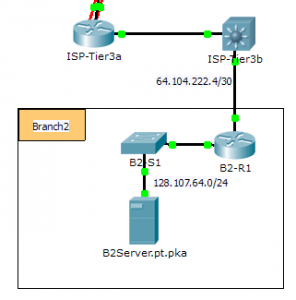Last Updated on March 23, 2018 by Admin
1.1.1.8 Packet Tracer – Using Traceroute to Discover the Network
From year to year, Cisco has updated many versions with difference questions. The latest version is version 6.0 in 2018. What is your version? It depends on your instructor creating your class. We recommend you to go thought all version if you are not clear. While you take online test with netacad.com, You may get random questions from all version. Each version have 1 to 10 different questions or more. After you review all questions, You should practice with our online test system by go to "Online Test" link below.
Packet Tracer – Using Traceroute to Discover the Network (Answer Version)
Answer Note: Red font color or Gray highlights indicate text that appears in the Answer copy only.
Topology
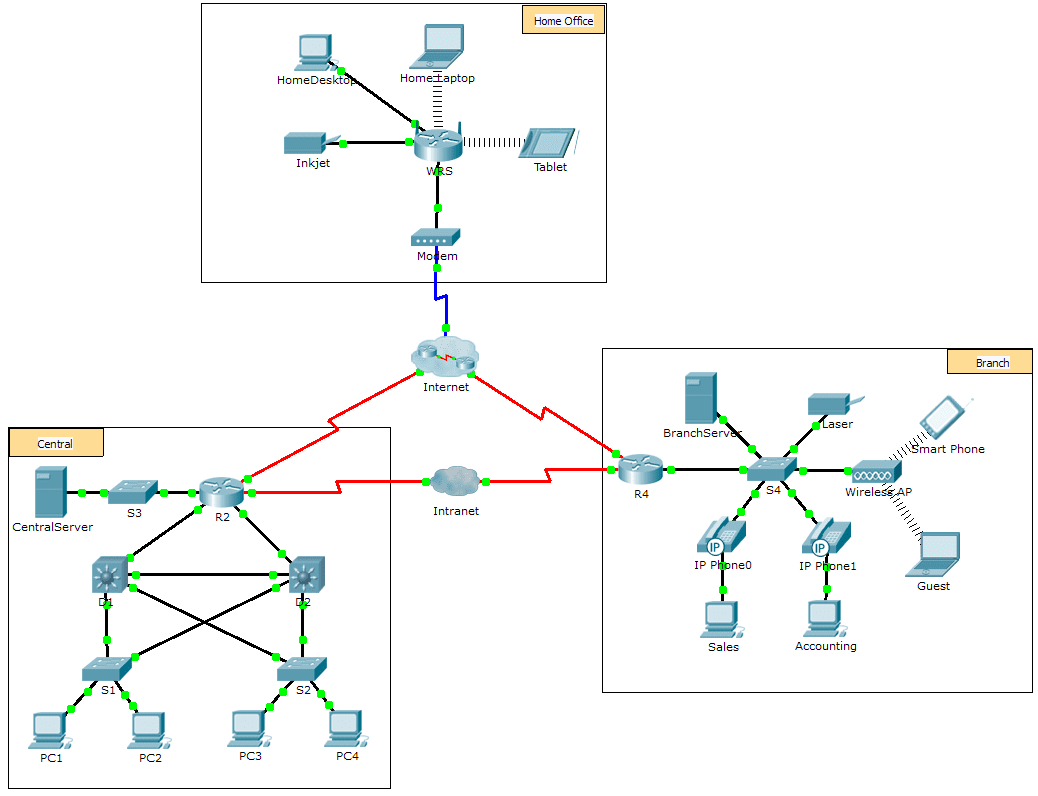
1.1.1.8 Packet Tracer – Using Traceroute to Discover the Network
Scenario
The company you work for has acquired a new branch location. You asked for a topology map of the new location, but apparently one does not exist. However, you have username and password information for the new branch’s networking devices and you know the web address for the new branch’s server. Therefore, you will verify connectivity and use the tracert command to determine the path to the location. You will connect to the edge router of the new location to determine the devices and networks attached. As a part of this process, you will use various show commands to gather the necessary information to finish documenting the IP addressing scheme and create a diagram of the topology.
Note: The user EXEC password is cisco. The privileged EXEC password is class.
Trace and Document a Remote Location
Note: As you complete the following steps, copy command output into a text file for easy reference and record the missing information in the Addressing Scheme Documentation table.
Refer to the Hints page for a review of the commands used. In Packet Tracer, click the right arrow (>) on the bottom right side of the instruction window. If you have a printed version of the instructions, the Hints page is the last page.
- Click Sales and the Desktop tab > Command Prompt. Use the ipconfig command to check the IP address configuration for Sales.
- The new server web address is b2server.pt.pka. Enter the following nslookup command to discover the IP address for b2server:
- PC> nslookup b2server.pt.pka
- What address did the command return for b2server? 128.107.64.254
- Enter the tracert command to determine the path from Sales to b2server.pt.pka.
- PC> tracert b2server.pt.pka
- Telnet to the first IP address in the tracert output and log in.
- PC> telnet 172.16.0.1
- You are connected to the R4 router. Issue the traceroute command on the router using the address for b2server determined in step b. What is different about the traceroute command on the router compared to tracert on the PC? There is one less hop since the command is originating from R4, the order of the fields in the output is different listing the IP address in the first column.
- What is the significance of R4 to Sales? It is the default gateway for Sales.
- Use the show ip interface brief command to display the status of the interfaces on R4. Based on the output of the command, which interface is used to reach the next device in the list output from the tracert command? Interface S0/0/0 is connected to the 64.100.150.0 network.
- Hint: Use show running-config to view the subnet mask values for the interfaces.
- Telnet to the second IP address in the tracert list and log in. You can use the number in the far left column of the tracert output to track where you are in the list. What is the name of the device to which you are connected? Tier3a
- Issue the show ip route command and study the output. Referring to the list of codes at the beginning of the output, what are the different types of routes displayed in the routing table? D – EIGRP, C – Connected, L – local, S – static
- Based on the show ip route command output, which interface is the exit interface for the next IP address listed in your original tracert output? GigabitEthernet0/0
- Telnet to the third IP address in the tracert list and log in. What is the hostname of the current device? ISP-Tier3b
- Issue the show ip route connected command. What networks are connected directly to this router? 64.100.8.0/24, 64.104.222.0/30, 64.104.222.4/30, 128.107.46.0/24
- Refer to the Addressing Scheme Documentation table. Which interfaces connect the devices between trace route 2 and trace route 3? GigabitEthernet 0/0 for ISP-Tier3a and GigabitEthernet0/1 for ISP-Tier3B
- Telnet to the fourth IP address in the tracert list and log in. What is the name of the device? B2-R1
- Issue a command to determine to what interface b2server.pt.pka is connected. Student could use show ip route, show ip interface brief or show run.
- If you have used the Addressing Scheme Documentation table as you completed the previous steps, the table should now be complete. If not, finish the table now.
- With a complete documentation of the addressing scheme and knowledge of the path from Sales to branch2.pt.pka, you should be able to now draw the new branch location in the Topology Documentation space below.
Addressing Scheme Documentation
| Trace Route ID | Device | Interface | Address | Subnet Mask |
| – | Sales | NIC | 172.16.0.x (DHCP) | 255.255.255.0 |
| 1 | R4 | G0/0 | 172.16.0.1 | 255.255.255.0 |
| S0/0/0 | 64.100.150.1 | 255.255.255.252 | ||
| S0/0/1.1 | 64.100.200.1 | 255.255.255.252 | ||
| 2 | ISP-Tier3a | G0/0 | 64.104.222.1 | 255.255.255.252 |
| G0/1 | 64.104.223.1 | 255.255.255.252 | ||
| S0/0/0 | 64.100.100.2 | 255.255.255.252 | ||
| S0/1/0 | 64.100.150.2 | 255.255.255.252 | ||
| 3 | ISP- Tier3b |
G0/1 | 64.104.222.2 | 255.255.255.252 |
| G0/2 | 64.100.8.1 | 255.255.255.0 | ||
| F0/1 | 128.107.46.1 | 255.255.255.0 | ||
| F/0/2 | 64.104.222.5 | 255.255.255.252 | ||
| 4 | B2-R1 | G0/0 | 64.104.222.6 | 255.255.255.252 |
| G0/1 | 128.107.64.1 | 255.255.255.0 | ||
| 5 | b2server.pt.pka | NIC | 128.107.64.254 | 255.255.255.0 |
Topology Documentation
Use the space below to draw the topology for the new branch location.
Answer Only: Branch2 Topology
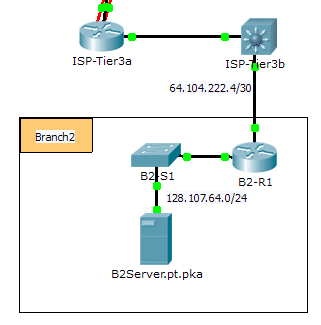
Suggested Scoring Rubric
| Activity Section | Possible Points | Earned Points |
| Questions (2 points each) | 20 | |
| Addressing Scheme Documentation | 60 | |
| Topology Documentation | 20 | |
| Total Point | 100 |
Hints – Command Summary Reference
DOS Commands
ipconfig – The output of the default command contains the IP address, network mask and gateway for all physical and virtual network adapters.
ipconfig /all – This option displays the same IP addressing information for each adapter as the default option. Additionally, it displays DNS and WINS settings for each adapter.
Nslookup – Displays information that you can use to diagnose Domain Name System (DNS) infrastructure.
Syntax:
nslookup dns.name
Tracert – Determines the path taken to a destination by sending Internet Control Message Protocol (ICMP) Echo Request messages to the destination with incrementally increasing Time to Live (TTL) field values. The path displayed is the list of near-side router interfaces of the routers in the path between a source host and a destination. The near-side interface is the interface of the router that is closest to the sending host in the path. Used without parameters, tracert displays help.
Syntax:
tracert [TargetName/IP Address]
IOS Commands
show ip interface – Displays the IP interface status and configuration
show ip interface brief – Displays a brief summary of IP status and configuration
show ip route – Displays the full IP routing table
show ip route connected – Displays a list of active directly connected networks
show running-config – Displays the current operating configuration
traceroute – Trace route to destination
From year to year, Cisco has updated many versions with difference questions. The latest version is version 6.0 in 2018. What is your version? It depends on your instructor creating your class. We recommend you to go thought all version if you are not clear. While you take online test with netacad.com, You may get random questions from all version. Each version have 1 to 10 different questions or more. After you review all questions, You should practice with our online test system by go to "Online Test" link below.