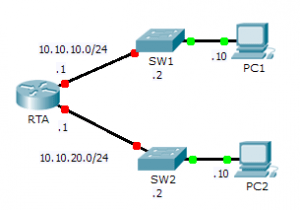Last Updated on March 23, 2018 by Admin
1.1.4.5 Packet Tracer – Configuring and Verifying a Small Network
From year to year, Cisco has updated many versions with difference questions. The latest version is version 6.0 in 2018. What is your version? It depends on your instructor creating your class. We recommend you to go thought all version if you are not clear. While you take online test with netacad.com, You may get random questions from all version. Each version have 1 to 10 different questions or more. After you review all questions, You should practice with our online test system by go to "Online Test" link below.
Packet Tracer – Configuring and Verifying a Small Network (Answer Version)
Answer Note: Red font color or Gray highlights indicate text that appears in the Answer copy only.
Topology
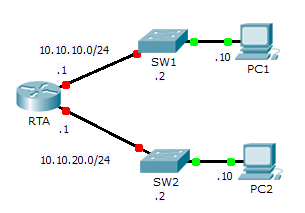
1.1.4.5 Packet Tracer – Configuring and Verifying a Small Network
Addressing Table
| Device | Interface | IP Address | Subnet Mask | Default Gateway |
|
|
|
|
|
| G0/1 | 10.10.20.1 | 255.255.255.0 | N/A | |
| SW1 | VLAN1 | 10.10.10.2 | 255.255.255.0 |
|
|
|
|
|
|
|
|
|
|
|
|
|
|
|
|
Objectives
Part 1: Configure Devices and Verify Connectivity
Part 2: Gather Information with Show Commands
Background
In this activity, you will configure RTA with basic settings, including IP addressing. You will also configure SW1 for remote management and configure the PCs. Once you have successfully verified connectivity, you will use show commands to gather information about the network.
Note: The user EXEC password is cisco. The privileged EXEC password is class.
Part 1: Configure Devices and Verify Connectivity
Step 1: Apply basic configurations to RTA.
- Using the following information and the Addressing Table, configure RTA:
- Hostname and banner
- Line passwords set to cisco; encrypted password set to class
- IP addressing and descriptions on LAN interfaces
- Save the configuration.
Step 2: Configure addressing on PC1 and PC2.
- Using the Addressing Table, configure IP addressing for PC1 and PC2.
- Test connectivity between PC1 and PC2. Troubleshoot as necessary.
Step 3: Configure SW1 for remote management.
- Using the Addressing Table, configure the management interface for SW1.
- Configure the default gateway address.
- Save the configuration.
Part 2: Gather Information with Show Commands
Step 1: Gather information from show interface command output.
Issue each of the following commands and then answer the related questions:
show ip interface brief show interfaces show ip interface
Which commands display the status of the port? show ip interface brief, show interfaces, show ip interface
Which command shows only the IP address (no subnet mask or prefix)? show ip interface brief
Which command displays the description configured on the interface? show interfaces
Which command displays the IP broadcast address? show ip interface
Which command displays the MAC address of the interface? show interface
Step 2: Gather information from show ip route command output.
Issue each of the following commands and then answer the related questions:
show ip route show ip route connected
How many networks are known by the router based on the output of the show ip route command? 2 – 10.10.10.0/24 & 10.10.20.0/24
What does the L at the beginning of the lines within the routing table represent? Local connection
What does the /32 prefix listed in the route table indicate? The host address of the interface
Step 3: Gather information after an interface state is changed.
- On RTA, shut down the Gigabit Ethernet 0/0 interface and issue the show ip route command. How many networks are displayed in the routing table now? 1 – 10.10.20.0/24
- Attempt to ping PC1. Was the ping successful? No
- Issue the show ip interface brief command. What is the status of the Gigabit Ethernet 0/0 interface? administratively down
- Reactivate the Gigabit Ethernet 0/0 interface. Issue the show ip route command. Did the routing table repopulate? Yes
- What can be inferred about the interface status of routes that appear in the routing table? Interfaces must be active in order to be listed in the routing table.
From year to year, Cisco has updated many versions with difference questions. The latest version is version 6.0 in 2018. What is your version? It depends on your instructor creating your class. We recommend you to go thought all version if you are not clear. While you take online test with netacad.com, You may get random questions from all version. Each version have 1 to 10 different questions or more. After you review all questions, You should practice with our online test system by go to "Online Test" link below.
Suggested Scoring Rubric
| Activity Section | Question Location | Possible Points | Earned Points |
| Part 2: Gather Information with Show Commands | Step 1 | 15 | |
| Step 2 | 10 | ||
| Step 3 | 15 | ||
| Part 2 Total | 40 | ||
| Packet Tracer Score | 60 | ||
| Total Score | 100 | ||