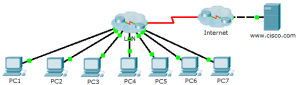Last Updated on May 3, 2018 by Admin
8.2.4.15 Packet Tracer – Troubleshooting Challenge – Using Documentation to Solve Issues
From year to year, Cisco has updated many versions with difference questions. The latest version is version 6.0 in 2018. What is your version? It depends on your instructor creating your class. We recommend you to go thought all version if you are not clear. While you take online test with netacad.com, You may get random questions from all version. Each version have 1 to 10 different questions or more. After you review all questions, You should practice with our online test system by go to "Online Test" link below.
Packet Tracer – Troubleshooting Challenge – Using Documentation to Solve Issues (Answer Version)
Answer Note: Red font color or Gray highlights indicate text that appears in the Answer copy only.
Topology
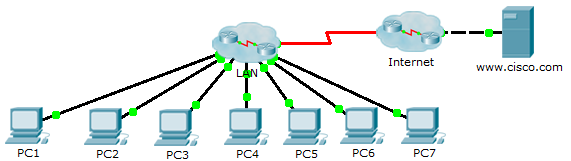
8.2.4.15 Packet Tracer – Troubleshooting Challenge – Using Documentation to Solve Issues
Addressing Table
| Device | Interface | IP Address | Subnet Mask | Default Gateway |
| PC1 | NIC | 10.2.15.10 | 255.255.255.0 | 10.2.15.1 |
| PC2 | NIC | 10.2.25.10 | 255.255.255.0 | 10.2.25.1 |
| PC3 | NIC | 10.2.35.10 | 255.255.255.0 | 10.2.35.1 |
| PC4 | NIC | 10.3.100.4 | 255.255.255.0 | 10.3.100.1 |
| PC5 | NIC | 10.3.100.5 | 255.255.255.0 | 10.3.100.1 |
| PC6 | NIC | 10.4.1.10 | 255.255.255.0 | 10.4.1.1 |
| PC7 | NIC | 10.5.1.10 | 255.255.255.0 | 10.5.1.1 |
| DNS Server | NIC | 10.1.100.2 | 255.255.255.0 | 10.1.100.1 |
| R1 | S0/0/0 | 10.1.0.4 | 255.255.255.248 | N/A |
| G0/0 | 10.4.1.1 | 255.255.255.0 | N/A | |
| R2 | S0/0/0 | 10.1.0.3 | 255.255.255.248 | N/A |
| G0/0.100 | 10.3.100.1 | 255.255.255.0 | N/A | |
| G0/0.105 | 10.3.105.1 | 255.255.255.0 | N/A | |
| R3 | S0/0/0 | 10.1.0.2 | 255.255.255.248 | N/A |
| G0/0.5 | 10.2.5.1 | 255.255.255.0 | N/A | |
| G0/0.15 | 10.2.15.1 | 255.255.255.0 | N/A | |
| G0/0.25 | 10.2.25.1 | 255.255.255.0 | N/A | |
| G0/0.35 | 10.2.35.1 | 255.255.255.0 | N/A | |
| R4 | S0/0/0 | 10.1.0.5 | 255.255.255.248 | N/A |
| G0/0 | 10.5.1.1 | 255.255.255.0 | N/A | |
| R5 | S0/0/0 | 10.1.0.1 | 255.255.255.248 | N/A |
| S0/0/1 | 209.165.201.2 | 255.255.255.252 | N/A | |
| G0/0 | 10.1.100.1 | 255.255.255.0 | N/A | |
| S1 | None | None | None | None |
| S2 | VLAN 105 | 10.3.105.21 | 255.255.255.0 | 10.3.105.1 |
| S3 | VLAN 105 | 10.3.105.22 | 255.255.255.0 | 10.3.105.1 |
| S4 | VLAN 5 | 10.2.5.21 | 255.255.255.0 | 10.2.5.1 |
| S5 | VLAN 5 | 10.2.5.23 | 255.255.255.0 | 10.2.5.1 |
| S6 | VLAN 5 | 10.2.5.22 | 255.255.255.0 | 10.2.5.1 |
| S7 | None | None | None | None |
Objectives
Part 1: Gather Documentation
Part 2: Test Connectivity
Part 3: Gather Data and Implement Solutions
Part 4: Test Connectivity
Scenario
This is Part II of a two-part activity. Part I is Packet Tracer – Troubleshooting Challenge – Documenting the Network, which you should have completed earlier in the chapter. In Part II, you will use your troubleshooting skills and documentation from Part I to solve connectivity issues between PCs.
Part 1: Gather Documentation
Step 1: Retrieve network documentation.
To successfully complete this activity, you will need your documentation for the Packet Tracer – Troubleshooting Challenge – Documenting the Network activity you completed previously in this chapter. Locate that documentation now.
Step 2: Documentation requirements.
The documentation you completed in the previous activity should have an accurate topology and addressing table. If necessary, update your documentation to reflect an accurate representation of a correct answer from the Packet Tracer – Troubleshooting Challenge – Documenting the Network activity. You may need to consult with your Answer.
Answer Note: The student must have a complete and accurate picture of the answer network from the previous activity, Packet Tracer – Troubleshooting Challenge – Documenting the Network. You will need to either verify that the student’s previous work is correct or provide accurate documentation.
Part 2: Test Connectivity
Step 1: Determine location of connectivity failure.
At the end of this activity, there should be full connectivity between PC to PC and PC to the www.cisco.pka server. However, right now you must determine where connectivity fails by pinging from:
- PCs to www.cisco.pka server
- PC to PC
- PC to default gateway
Step 2: What pings were successful?
Document both the successful and failed pings.
None of the PCs can ping the www.cisco.pka server. PC1, PC2, and PC3 can ping each other. PC4 and PC5 can ping each other. All PCs can ping their respective default gateways.
Part 3: Gather Data and Implement Solutions
Step 1: Choose a PC to begin gathering data.
Choose any PC and begin gathering data by testing connectivity to the default gateway. You can also use traceroute to see where connectivity fails.
Step 2: Telnet to the default gateway and continue gathering data.
- If the PC you chose does not have connectivity to its default gateway, choose another PC to approach the problem from a different direction.
- After you have established connectivity through a default gateway, the login password is cisco and the privileged EXEC mode password is class.
Step 3: Use troubleshooting tools to verify the configuration.
At the default gateway router, use troubleshooting tools to verify the configuration with your own documentation. Remember to check switches in addition to the routers. Be sure to verify the following:
- Addressing information
- Interface activation
- Encapsulation
- Routing
- VLAN configuration
- Duplex or speed mismatches
Step 4: Document network symptoms and possible solutions.
As you discover symptoms of the PC connectivity issue, add them to your documentation.
Answer Note: The following is only one way the student might progress through this activity. The student can start from any PCs, except www.cisco.pka. For this sample answer, we started at PC4.
Problem 1: From PC4, you can access the default gateway, R2. Telnet to R2 and verify the routing table. R2 only has directly connected routes, so verify the current interface configuration using the show protocols or show ip interface brief command. Careful examination of the IP addresses will reveal that the S0/0/0 address is incorrect. It should be 10.1.0.3 instead of 10.1.100.3. The show ip protocols command reveals no problems with the EIGRP configuration on R2.
Solution 1: Configure the correct IP address for the S0/0/0 interface on R2.
Problem 2: After EIGRP converges on R2, use the show ip route command to gather further information about possible problems. R2 has correct connected routes but only has two EIGRP routes. Missing routes include the four VLANs for R3, the R1 LAN, and the R4 LAN. Pinging R3 is successful, so telnet to R3. Because R2 is not receiving routes from R3, check the EIGRP configuration on R3 with the show ip protocols command. R3 is sending and receiving EIGRP updates and is advertising the correct network. However, automatic networks summarization is in effect. Therefore, R3 is only sending the classful 10.0.0.0/8 network in EIGRP periodic updates.
Solution 2: Configure R3 with the no auto-summary command.
Problem 3: Exit back to R3 and check the routing table. Routes are missing for the R1 and R4 LANs. Test connectivity to R1 and R4 by ping the serial interfaces for those routers. Pings to R1 fail but succeed to R4. Telnet to R4. On R4, display the routing table. R4 has no EIGRP routes, so use show ip protocols command to verify EIGRP routing. The command generates no output under the Routing for Networks section, so EIGRP is either not configured correctly. Use show run command to check the EIGRP commands. EIGRP is missing the network command.
Solution 3: Configure R4 with the EIGRP command, network 10.0.0.0.
Problem 4: After EIGRP converges, check the R4 routing table. The R1 LAN is still missing. Because the pings to R1 fail, access R1 from PC6. First, ping the default gateway address and then telnet into R1. Display the routing table. Notice that only the F0/0 network is in the routing table. Check the interface configuration with show ip interface brief command. The S0/0/0 interface is physically “up” but the data link layer is “down”. Investigate S0/0/0 with the show interface command. The encapsulation is set to PPP instead of Frame Relay.
Solution 4: Change the S0/0/0 interface encapsulation on R1 from PPP to Frame Relay with the encapsulation frame-relay command. All PCs should now be able to ping each other.
Problem 5: PCs still cannot ping the www.cisco.pka server. From any device, test connectivity and then telnet to R5. Investigate the interface status with the show ip interface brief command. The S0/0/1 interface is administratively down.
Solution 5: Activate the S0/0/1 interface on R5 with the no shutdown command.
Problem 6: PCs still can’t ping the www.cisco.pka server. However, PCs can ping the DNS server. The problem is either with the R5 configuration or the ISP configuration. Because you do not have access to the ISP router, check the configuration on R5. The show run command reveals that R5 is using NAT. The configuration is missing the NAT statement that binds the NAT pool to the access list.
Solution 6: Configure R5 with the ip nat inside source list 1 pool LAN overload command.
Step 5: Make changes based on your solutions from the previous step.
Part 4: Test Connectivity
Step 1: Test PC connectivity.
- All PCs should now be able to ping each other and the www.cisco.pka server. If you changed any IP configurations, create new pings because the prior pings use the old IP address.
- If there are still connectivity issues between PCs or PC to server, return to Part 3 and continue troubleshooting.
Check results.
Your Packet Tracer score should be 70/70. If not, return to Part 2 and continue to troubleshoot and implement your suggested solutions. You will not be able to click Check Results and see which required components are not yet completed.
Suggested Scoring Rubric
| Activity Section | Question Location | Possible Points | Earned Points |
| Part 2: Test Connectivity | Step 2-a | 15 | |
| Part 2 Total | 15 | ||
| Part 3: Gather Data and Implement Solutions | Step 4-a | 15 | |
| Part 3 Total | 15 | ||
| Packet Tracer Score | 70 | ||
| Total Score | 100 | ||
Device Configs
Router R1
R1#sh run no service timestamps log datetime msec no service timestamps debug datetime msec no service password-encryption hostname R1 enable secret class spanning-tree mode pvst interface Gig0/0 ip address 10.4.1.1 255.255.255.0 duplex auto speed auto interface Gig0/1 no ip address duplex auto speed auto shutdown interface Serial0/0/0 ip address 10.1.0.4 255.255.255.248 encapsulation frame-relay interface Serial0/0/1 no ip address shutdown interface Vlan1 no ip address shutdown router eigrp 1 passive-interface Gig0/0 network 10.0.0.0 no auto-summary ip classless line con 0 password cisco login line aux 0 line vty 0 4 password cisco login end
Router R2
R2#sh run no service timestamps log datetime msec no service timestamps debug datetime msec no service password-encryption hostname R2 enable secret class spanning-tree mode pvst interface GigabitEthernet0/0 no ip address duplex auto speed auto interface GigabitEthernet0/0.100 encapsulation dot1Q 100 ip address 10.3.100.1 255.255.255.0 interface GigabitEthernet0/0.105 encapsulation dot1Q 105 native ip address 10.3.105.1 255.255.255.0 interface GigabitEthernet0/1 no ip address duplex auto speed auto shutdown interface Serial0/0/0 ip address 10.1.0.3 255.255.255.248 encapsulation frame-relay interface Serial0/0/1 no ip address shutdown interface Vlan1 no ip address shutdown router eigrp 1 network 10.0.0.0 no auto-summary ip classless line con 0 password cisco login line aux 0 line vty 0 4 password cisco login end
Router R3
R3#sh run no service timestamps log datetime msec no service timestamps debug datetime msec no service password-encryption hostname R3 enable secret class spanning-tree mode pvst interface Gig0/0 no ip address duplex auto speed auto interface Gig0/0.5 encapsulation dot1Q 5 native ip address 10.2.5.1 255.255.255.0 interface Gig0/0.15 encapsulation dot1Q 15 ip address 10.2.15.1 255.255.255.0 interface Gig0/0.25 encapsulation dot1Q 25 ip address 10.2.25.1 255.255.255.0 interface Gig0/0.35 encapsulation dot1Q 35 ip address 10.2.35.1 255.255.255.0 interface Gig0/1 no ip address duplex auto speed auto shutdown interface Serial0/0/0 ip address 10.1.0.2 255.255.255.248 encapsulation frame-relay interface Serial0/0/1 no ip address shutdown interface Vlan1 no ip address shutdown router eigrp 1 network 10.0.0.0 no auto-summary ip classless line con 0 password cisco login line aux 0 line vty 0 4 password cisco login end
Router R4
R4#sh run no service timestamps log datetime msec no service timestamps debug datetime msec no service password-encryption hostname R4 enable secret class spanning-tree mode pvst interface Gig0/0 ip address 10.5.1.1 255.255.255.0 duplex auto speed auto interface Gig0/1 no ip address duplex auto speed auto shutdown interface Serial0/0/0 ip address 10.1.0.5 255.255.255.248 encapsulation frame-relay interface Serial0/0/1 no ip address shutdown interface Vlan1 no ip address shutdown router eigrp 1 passive-interface Gig0/0 network 10.0.0.0 no auto-summary ip classless line con 0 password cisco login line aux 0 line vty 0 4 password cisco login end
Router R5
R5#sh run no service timestamps log datetime msec no service timestamps debug datetime msec no service password-encryption hostname R5 enable secret class spanning-tree mode pvst interface Gig0/0 ip address 10.1.100.1 255.255.255.0 duplex auto speed auto interface Gig0/1 no ip address duplex auto speed auto shutdown interface Serial0/0/0 ip address 10.1.0.1 255.255.255.248 encapsulation frame-relay ip nat inside interface Serial0/0/1 ip address 209.165.201.2 255.255.255.252 ip nat outside no cdp enable interface Vlan1 no ip address shutdown router eigrp 1 passive-interface Gig0/0 passive-interface Serial0/0/1 network 10.0.0.0 default-information originate no auto-summary ip nat pool LAN 209.165.202.128 209.165.202.159 netmask 255.255.255.224 ip nat inside source list 1 pool LAN overload ip classless ip route 0.0.0.0 0.0.0.0 Serial0/0/1 access-list 1 permit 10.0.0.0 0.255.255.255 line con 0 password cisco login line aux 0 line vty 0 4 password cisco login end
Router ISP
ISP#sh run no service timestamps log datetime msec no service timestamps debug datetime msec no service password-encryption hostname ISP spanning-tree mode pvst interface Gig0/0 ip address 209.165.200.225 255.255.255.252 duplex auto speed auto interface Gig0/1 no ip address duplex auto speed auto shutdown interface Serial0/0/0 ip address 209.165.201.1 255.255.255.252 clock rate 64000 interface Serial0/0/1 no ip address interface Serial0/2/0 no ip address interface Serial0/2/1 no ip address interface Vlan1 no ip address shutdown ip classless ip route 209.165.202.128 255.255.255.224 Serial0/0/0 no cdp run line con 0 line aux 0 line vty 0 4 login end
Switch S1
S1#sh run hostname S1 enable secret class spanning-tree mode pvst interface FastEthernet0/1 interface FastEthernet0/2 interface FastEthernet0/3 interface FastEthernet0/4 interface FastEthernet0/5 interface FastEthernet0/6 interface FastEthernet0/7 interface FastEthernet0/8 interface FastEthernet0/9 interface FastEthernet0/10 interface FastEthernet0/11 interface FastEthernet0/12 interface FastEthernet0/13 interface FastEthernet0/14 interface FastEthernet0/15 interface FastEthernet0/16 interface FastEthernet0/17 interface FastEthernet0/18 interface FastEthernet0/19 interface FastEthernet0/20 interface FastEthernet0/21 interface FastEthernet0/22 interface FastEthernet0/23 interface FastEthernet0/24 interface GigabitEthernet1/1 interface GigabitEthernet1/2 interface Vlan1 no ip address shutdown line con 0 password cisco login line vty 0 4 password cisco login line vty 5 15 login end
Switch S2
S2#sh run no service timestamps log datetime msec no service timestamps debug datetime msec no service password-encryption hostname S2 enable secret class spanning-tree mode pvst interface FastEthernet0/1 switchport trunk native vlan 105 switchport mode trunk interface FastEthernet0/2 switchport trunk native vlan 105 switchport mode trunk interface FastEthernet0/3 switchport trunk native vlan 105 switchport mode trunk interface FastEthernet0/4 interface FastEthernet0/5 switchport access vlan 100 switchport mode access interface FastEthernet0/6 interface FastEthernet0/7 interface FastEthernet0/8 interface FastEthernet0/9 interface FastEthernet0/10 interface FastEthernet0/11 interface FastEthernet0/12 interface FastEthernet0/13 interface FastEthernet0/14 interface FastEthernet0/15 interface FastEthernet0/16 interface FastEthernet0/17 interface FastEthernet0/18 interface FastEthernet0/19 interface FastEthernet0/20 interface FastEthernet0/21 interface FastEthernet0/22 interface FastEthernet0/23 interface FastEthernet0/24 interface GigabitEthernet1/1 interface GigabitEthernet1/2 interface Vlan1 no ip address shutdown interface Vlan105 ip address 10.3.105.21 255.255.255.0 line con 0 password cisco login line vty 0 4 password cisco login line vty 5 15 login end
Switch S3
S3#sh run no service timestamps log datetime msec no service timestamps debug datetime msec no service password-encryption hostname S3 enable secret class spanning-tree mode pvst interface FastEthernet0/1 interface FastEthernet0/2 switchport trunk native vlan 105 switchport mode trunk interface FastEthernet0/3 switchport trunk native vlan 105 switchport mode trunk interface FastEthernet0/4 interface FastEthernet0/5 interface FastEthernet0/6 interface FastEthernet0/7 interface FastEthernet0/8 interface FastEthernet0/9 interface FastEthernet0/10 switchport access vlan 100 switchport mode access interface FastEthernet0/11 interface FastEthernet0/12 interface FastEthernet0/13 interface FastEthernet0/14 interface FastEthernet0/15 interface FastEthernet0/16 interface FastEthernet0/17 interface FastEthernet0/18 interface FastEthernet0/19 interface FastEthernet0/20 interface FastEthernet0/21 interface FastEthernet0/22 interface FastEthernet0/23 interface FastEthernet0/24 interface GigabitEthernet1/1 interface GigabitEthernet1/2 interface Vlan1 no ip address shutdown interface Vlan105 ip address 10.3.105.22 255.255.255.0 ip default-gateway 10.3.1.1 line con 0 password cisco login line vty 0 4 password cisco login line vty 5 15 login end
Switch S4
S4#sh run no service timestamps log datetime msec no service timestamps debug datetime msec no service password-encryption hostname S4 enable secret class spanning-tree mode pvst spanning-tree vlan 1,5,15,25,35 priority 4096 interface FastEthernet0/1 switchport trunk native vlan 5 switchport mode trunk interface FastEthernet0/2 switchport trunk native vlan 5 switchport mode trunk interface FastEthernet0/3 switchport trunk native vlan 5 switchport mode trunk interface FastEthernet0/4 switchport trunk native vlan 5 switchport mode trunk interface FastEthernet0/5 switchport trunk native vlan 5 switchport mode trunk interface FastEthernet0/6 interface FastEthernet0/7 interface FastEthernet0/8 interface FastEthernet0/9 interface FastEthernet0/10 interface FastEthernet0/11 interface FastEthernet0/12 interface FastEthernet0/13 interface FastEthernet0/14 interface FastEthernet0/15 interface FastEthernet0/16 interface FastEthernet0/17 interface FastEthernet0/18 interface FastEthernet0/19 interface FastEthernet0/20 interface FastEthernet0/21 interface FastEthernet0/22 interface FastEthernet0/23 interface FastEthernet0/24 interface GigabitEthernet1/1 interface GigabitEthernet1/2 interface Vlan1 no ip address shutdown interface Vlan5 ip address 10.2.5.21 255.255.255.0 ip default-gateway 10.2.5.1 line con 0 password cisco login line vty 0 4 password cisco login line vty 5 15 login end
Switch S5
S5#sh run no service timestamps log datetime msec no service timestamps debug datetime msec no service password-encryption hostname S5 enable secret class spanning-tree mode pvst interface FastEthernet0/1 switchport trunk native vlan 5 switchport mode trunk interface FastEthernet0/2 switchport trunk native vlan 5 switchport mode trunk interface FastEthernet0/3 switchport trunk native vlan 5 switchport mode trunk interface FastEthernet0/4 switchport trunk native vlan 5 switchport mode trunk interface FastEthernet0/5 interface FastEthernet0/6 interface FastEthernet0/7 interface FastEthernet0/8 interface FastEthernet0/9 interface FastEthernet0/10 interface FastEthernet0/11 interface FastEthernet0/12 interface FastEthernet0/13 interface FastEthernet0/14 interface FastEthernet0/15 interface FastEthernet0/16 interface FastEthernet0/17 interface FastEthernet0/18 interface FastEthernet0/19 interface FastEthernet0/20 interface FastEthernet0/21 interface FastEthernet0/22 interface FastEthernet0/23 interface FastEthernet0/24 interface GigabitEthernet1/1 interface GigabitEthernet1/2 interface Vlan1 no ip address shutdown interface Vlan5 ip address 10.2.5.23 255.255.255.0 ip default-gateway 10.2.5.1 line con 0 password cisco login line vty 0 4 password cisco login line vty 5 15 login end
Switch S6
S6#sh run no service timestamps log datetime msec no service timestamps debug datetime msec no service password-encryption hostname S6 enable secret class spanning-tree mode pvst interface FastEthernet0/1 switchport trunk native vlan 5 switchport mode trunk interface FastEthernet0/2 switchport trunk native vlan 5 switchport mode trunk interface FastEthernet0/3 switchport trunk native vlan 5 switchport mode trunk interface FastEthernet0/4 switchport trunk native vlan 5 switchport mode trunk interface FastEthernet0/5 interface FastEthernet0/6 switchport access vlan 15 switchport mode access interface FastEthernet0/7 interface FastEthernet0/8 interface FastEthernet0/9 interface FastEthernet0/10 interface FastEthernet0/11 switchport access vlan 25 switchport mode access interface FastEthernet0/12 interface FastEthernet0/13 interface FastEthernet0/14 interface FastEthernet0/15 interface FastEthernet0/16 switchport access vlan 35 switchport mode access interface FastEthernet0/17 interface FastEthernet0/18 interface FastEthernet0/19 interface FastEthernet0/20 interface FastEthernet0/21 interface FastEthernet0/22 interface FastEthernet0/23 interface FastEthernet0/24 interface GigabitEthernet1/1 interface GigabitEthernet1/2 interface Vlan1 no ip address shutdown interface Vlan5 ip address 10.2.5.22 255.255.255.0 ip default-gateway 10.2.5.1 line con 0 password cisco login line vty 0 4 password cisco login line vty 5 15 login end
Switch S7
S7#sh run no service timestamps log datetime msec no service timestamps debug datetime msec no service password-encryption hostname S7 enable secret class spanning-tree mode pvst interface FastEthernet0/1 interface FastEthernet0/2 interface FastEthernet0/3 interface FastEthernet0/4 interface FastEthernet0/5 interface FastEthernet0/6 interface FastEthernet0/7 interface FastEthernet0/8 interface FastEthernet0/9 interface FastEthernet0/10 interface FastEthernet0/11 interface FastEthernet0/12 interface FastEthernet0/13 interface FastEthernet0/14 interface FastEthernet0/15 interface FastEthernet0/16 interface FastEthernet0/17 interface FastEthernet0/18 interface FastEthernet0/19 interface FastEthernet0/20 interface FastEthernet0/21 interface FastEthernet0/22 interface FastEthernet0/23 interface FastEthernet0/24 interface GigabitEthernet1/1 interface GigabitEthernet1/2 interface Vlan1 no ip address shutdown line con 0 line vty 0 4 login line vty 5 15 login end
From year to year, Cisco has updated many versions with difference questions. The latest version is version 6.0 in 2018. What is your version? It depends on your instructor creating your class. We recommend you to go thought all version if you are not clear. While you take online test with netacad.com, You may get random questions from all version. Each version have 1 to 10 different questions or more. After you review all questions, You should practice with our online test system by go to "Online Test" link below.