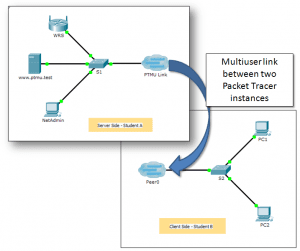Last Updated on March 24, 2018 by Admin
10.3.1.4 Packet Tracer Multiuser – Implement Services – Client Side
From year to year, Cisco has updated many versions with difference questions. The latest version is version 6.0 in 2018. What is your version? It depends on your instructor creating your class. We recommend you to go thought all version if you are not clear. While you take online test with netacad.com, You may get random questions from all version. Each version have 1 to 10 different questions or more. After you review all questions, You should practice with our online test system by go to "Online Test" link below.
| Version 5.02 | Version 5.1 | Version 6.0 | Online Assessment |
| Chapter 10 Exam | Chapter 10 Exam | Chapter 10 Exam | Online Test |
| Next Chapter | |||
| Chapter 11 Exam | Chapter 11 Exam | Chapter 11 Exam | Online Test |
| Lab Activities | |||
| 10.2.1.7 Packet Tracer – Web and Email | |||
| 10.2.2.7 Packet Tracer – DNS and DHCP | |||
| 10.2.3.3 Packet Tracer – FTP | |||
| 10.3.1.2 Packet Tracer – Explore a Network | |||
| 10.3.1.3 Packet Tracer Multiuser – Tutorial – Client Side | |||
| 10.3.1.4 Packet Tracer Multiuser – Implement Services – Client Side | |||
Packet Tracer Multiuser – Implement Services (Answer Version – Optional Packet Tracer)
Instructor Note: Red font color or gray highlights indicate text that appears in the Answer copy only. Optional activities are designed to enhance understanding and/or to provide additional practice.
Topology

10.3.1.4 Packet Tracer Multiuser – Implement Services
Addressing Table
| Device | IP Address | Subnet Mask |
| Server Side Player | ||
| WRS | 172.16.1.254 | 255.255.255.0 |
| S1 | 172.16.1.1 | 255.255.255.0 |
| www.ptmu.test | 172.16.1.5 | 255.255.255.0 |
| NetAdmin | DHCP Assigned | DHCP Assigned |
| Client Side Player | ||
| S2 | 172.16.1.2 | 255.255.255.0 |
| PC1 | DHCP Assigned | DHCP Assigned |
| PC2 | DHCP Assigned | DHCP Assigned |
Objectives
Part 1: Establish a Local Multiuser Connection to another Instance of Packet Tracer
Part 2: Server Side Player – Implement and Verify Services
Part 3: Client Side Player – Configure and Verify Access to Services
Background
Note: Completing the prior activities in this chapter, including the Packet Tracer Multiuser – Tutorial, are prerequisites to completing this activity.
In this multiuser activity, two students (players) cooperate to implement and verify services including DHCP, HTTP, Email, DNS, and FTP. The server side player will implement and verify services on one server. The client side player will configure two clients and verify access to services.
Part 1: Establish a Local Multiuser Connection to Another Instance of Packet Tracer
Step 1: Select a partner and determine the role for each student.
- Find a fellow classmate with whom you will cooperate to complete this activity. Your computers must both be connected to the same LAN.
- Determine which of you will play the server side and which of you will play the client side in this activity.
- The server side player opens Packet Tracer Multiuser – Implement Services – Server Side.pka.
- The client side player opens Packet Tracer Multiuser – Implement Services – Client Side.pka.
Note: Solo players can open both files and complete the steps for both sides.
Step 2: Configure the switches with initial configurations.
Each player: configure your respective switch with the following:
- Hostname using the name in the addressing tables. (S1 for the switch in the Server Side Player or S2 for the switch in the Client Side Player). Change the Display Name of each switch to match the new hostname using the Config tab.
- An appropriate message-of-the-day (MOTD) banner.
- Privileged EXEC mode and line passwords.
- Correct IP addressing, according to the Addressing Table.
- Scoring should be 8/33 for the client side player and 8/44 for the server side player.
Step 3: Server Side Player – Configure the PTMU link and communicate addressing.
- Complete the steps necessary to verify that the PTMU Link is ready to receive an incoming connection.
- Communicate the necessary configuration information to the client side player.
Step 4: Client Side Player – Configure the outgoing multiuser connection.
- Client side player: Record the following information supplied to you by the server side player:
- IP Address: _________________________________________
- Port Number: ________________________________________
- Password (cisco, by default) ___________________________
- Configure Peer0 to connect to the server side player’s PTMU Link.
- Connect the S2 GigabitEthernet0/1 to Link0 on Peer0.
Step 5: Verify connectivity across the local multiuser connection.
- The server side player should be able to ping S2 in the client side player’s instance of Packet Tracer.
- The client side player should be able to ping S1 in the server side player’s instance of Packet Tracer.
- Scoring should be 11/33 for the client side player and 9/44 for the server side player.
Part 2: Server Side Player – Implement and Verify Services
Step 1: Configure WRS as the DHCP server.
WRS provides DHCP services. Configure DHCP Server Settings with the following:
- Starting IP address is 172.16.1.11.
- Maximum number of users is 100.
- Static DNS 1 is 172.16.1.5.
- Verify NetAdmin received IP addressing through DHCP.
- From NetAdmin, access the User Account Information web page at 172.16.1.5. You will use this information to configure user accounts in Step 2.
- Scoring should be 17/44 for the server side player.
Step 2: Configure services on www.ptmu.test.
The www.ptmu.test server provides the rest of the services and should be configured with the following:
- Enable the DNS service and create a DNS record associating the IP address for www.ptmu.test server to the name www.ptmu.test.
- Enable the Email services and create user accounts using the user list from Part 2 Step 1e. The Domain Name is ptmu.test.
- Enable the FTP service and create user accounts using the user list from Part 2 Step 1e. Give each user permission to write, read, and list.
- Scoring should be 38/44 for the server side player.
Step 3: Verify that all services are implemented according to the requirements.
From NetAdmin, complete the following:
- Configure the email client for the NetAdmin user account. (Hint: Use www.ptmu.test for both the incoming and outgoing mail server.)
- Send an email to the user at PC1.
- Upload the secret.txt file to the FTP server. Do not change the file.
Note: The score for the server side player will be 43/44 until the client side player successfully downloads the secret.txt file, modifies the file, and then uploads it to the www.ptmu.test FTP server.
Part 3: Client Side Player – Configure and Verify Access to Services
Step 1: Configure and verify PC addressing.
- Configure PC1 and PC2 to automatically obtain addressing.
- PC1 and PC2 should be able to access the web page using the IP address, http://172.16.1.5, as well as the domain name, http://www.ptmu.test.
- The score for the client side player should be 21/33.
Step 2: Configure and verify PC email accounts.
- Configure email accounts according to the requirements at www.ptmu.test/user.html.
- Verify that PC1 received an email from NetAdmin and send a reply.
- Send an email from PC1 to PC2. Note: Scoring will not change.
- Verify that PC2 received an email from PC1.
- The score for the client side player should be 31/33.
Step 3: Upload and download a file from the FTP server.
- From PC2, access the FTP server and download the secret.txt file.
- Open the secret.txt file, change only the secret word to apple, and upload the file.
- The server side player score should be 44/44 and the client side player score should be 33/33.
From year to year, Cisco has updated many versions with difference questions. The latest version is version 6.0 in 2018. What is your version? It depends on your instructor creating your class. We recommend you to go thought all version if you are not clear. While you take online test with netacad.com, You may get random questions from all version. Each version have 1 to 10 different questions or more. After you review all questions, You should practice with our online test system by go to "Online Test" link below.
| Version 5.02 | Version 5.1 | Version 6.0 | Online Assessment |
| Chapter 10 Exam | Chapter 10 Exam | Chapter 10 Exam | Online Test |
| Next Chapter | |||
| Chapter 11 Exam | Chapter 11 Exam | Chapter 11 Exam | Online Test |
| Lab Activities | |||
| 10.2.1.7 Packet Tracer – Web and Email | |||
| 10.2.2.7 Packet Tracer – DNS and DHCP | |||
| 10.2.3.3 Packet Tracer – FTP | |||
| 10.3.1.2 Packet Tracer – Explore a Network | |||
| 10.3.1.3 Packet Tracer Multiuser – Tutorial – Client Side | |||
| 10.3.1.4 Packet Tracer Multiuser – Implement Services – Client Side | |||