Last Updated on March 23, 2018 by Admin
9.1.2.6 Packet Tracer – Investigating NAT Operation
From year to year, Cisco has updated many versions with difference questions. The latest version is version 6.0 in 2018. What is your version? It depends on your instructor creating your class. We recommend you to go thought all version if you are not clear. While you take online test with netacad.com, You may get random questions from all version. Each version have 1 to 10 different questions or more. After you review all questions, You should practice with our online test system by go to "Online Test" link below.
Packet Tracer – Investigating NAT Operation (Answer Version)
Answer Note: Red font color or Gray highlights indicate text that appears in the Answer copy only.
Topology
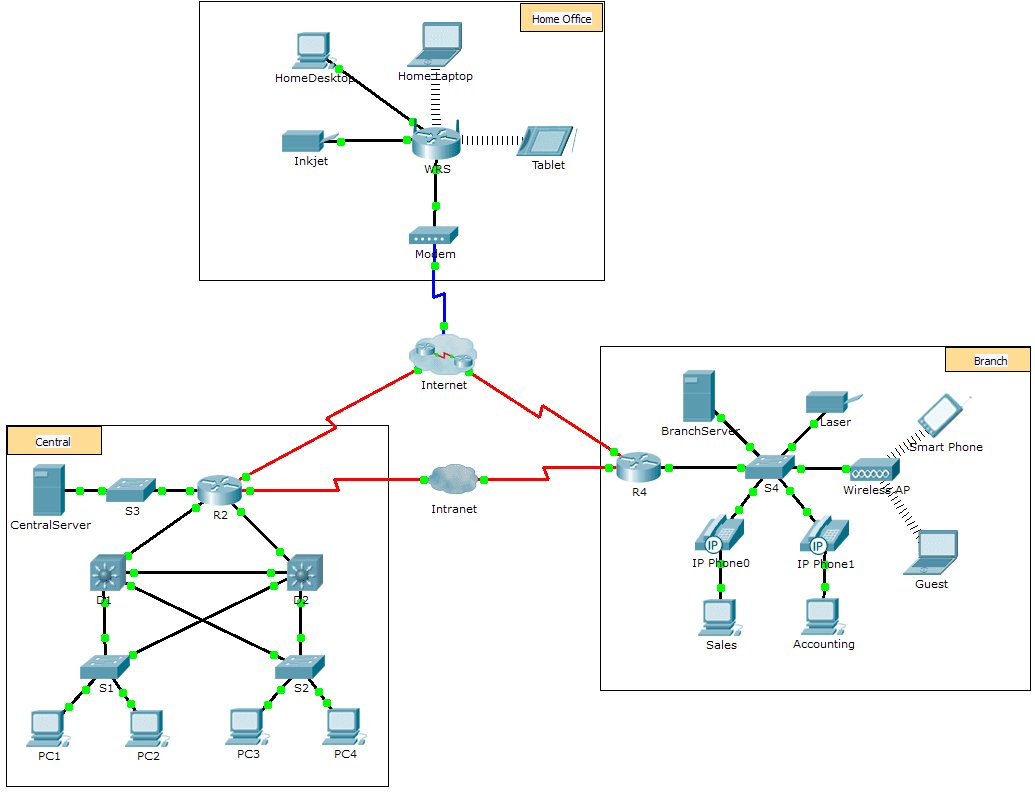
9.1.2.6 Packet Tracer – Investigating NAT Operation
Objectives
Part 1: Investigate NAT Operation Across the Intranet
Part 2: Investigate NAT Operation Across the Internet
Part 3: Conduct Further Investigations
Scenario
As a frame travels across a network, the MAC addresses may change. IP addresses can also change when a packet is forwarded by a device configured with NAT. In this activity, we will investigate what happens to IP addresses during the NAT process.
Part 1: Investigate NAT Operation Across the Intranet
Step 1: Wait for the network to converge.
It might take a few minutes for everything in the network to converge. You can speed the process up by clicking on Fast Forward Time.
Step 2: Generate an HTTP request from any PC in the Central domain.
- Open the Web Browser of any PC in the Central domain and type the following without pressing enter or clicking Go: http://branchserver.pka.
- Switch to Simulation mode and edit the filters to show only HTTP requests.
- Click Go in the browser, a PDU envelope will appear.
- Click Capture / Forward until the PDU is over D1 or D2. Record the source and destination IP addresses. To what devices do those addresses belong? 10.X.X.X and 64.100.200.1 The PC and R4.
- Click Capture / Forward until the PDU is over R2. Record the source and destination IP addresses in the outbound packet. To what devices do those addresses belong? 64.100.100.X and 64.100.200.1 The first address is not assigned to an interface. R4 is the second address.
- Login to R2 using ‘class’ to enter privileged EXEC and show the running configuration. The address came from the following address pool:
- ip nat pool R2Pool 64.100.100.3 64.100.100.31 netmask 255.255.255.224
- Click Capture / Forward until the PDU is over R4. Record the source and destination IP addresses in the outbound packet. To what devices do those addresses belong? 64.100.100.X and 172.16.0.3. The first address is from R2Pool on R2. Branchserver.pka is the second address.
- Click Capture / Forward until the PDU is over Branserver.pka. Record the source and destination TCP port addresses in the outbound segment.
- On both R2 and R4, run the following command and match the IP addresses and ports recorded above to the correct line of output:
- R2# show ip nat translations
- R4# show ip nat translations
- What do the inside local IP addresses have in common? They are reserved for private use.
- Did any private addresses cross the Intranet? No.
- Return to Realtime mode.
Part 2: Investigate NAT Operation Across the Internet
Step 1: Generate an HTTP request from any computer in the home office.
- Open the Web Browser of any computer in the home office and type the following without pressing enter or clicking Go: http://centralserver.pka.
- Switch to Simulation mode. The filters should already be set to show only HTTP requests.
- Click Go in the browser, a PDU envelope will appear.
- Click Capture / Forward until the PDU is over WRS. Record the inbound source and destination IP addresses and the outbound source and destination addresses. To what devices do those addresses belong? 192.168.0.X and 64.100.100.2, 64.104.223.2 and 64.100.100.2 The computer and R2, WRS and R2.
- Click Capture / Forward until the PDU is over R2. Record the source and destination IP addresses in the outbound packet. To what devices do those addresses belong? 64.104.223.2 and 10.10.10.2 WRS and centralserver.pka.
- On R2, run the following command and match the IP addresses and ports recorded above to the correct line of output:
- R2# show ip nat translations
- Return to Realtime mode. Did all of the web pages appear in the browsers? Yes.
Part 3: Conduct Further Investigations
- Experiment with more packets, both HTTP and HTTPS. There are many questions to consider such as:
– Do the NAT translation tables grow?
– Does WRS have a pool of addresses?
– Is this how the computers in the classroom connect to the Internet?
– Why does NAT use four columns of addresses and ports?
From year to year, Cisco has updated many versions with difference questions. The latest version is version 6.0 in 2018. What is your version? It depends on your instructor creating your class. We recommend you to go thought all version if you are not clear. While you take online test with netacad.com, You may get random questions from all version. Each version have 1 to 10 different questions or more. After you review all questions, You should practice with our online test system by go to "Online Test" link below.
Suggested Scoring Rubric
|
Activity Section |
Question Location | Possible Points |
Earned Points |
| Part 1: Request a Web Page Across the Intranet | Step 2d | 12 | |
| Step 2e | 12 | ||
| Step 2g | 13 | ||
| Step 2j | 12 | ||
| Step 2k | 12 | ||
| Part 1 Total | 61 | ||
| Part 2: Request a Web Page Across the Internet | Step 1d | 13 | |
| Step 1e | 13 | ||
| Step 1g | 13 | ||
| Part 2 Total | 39 | ||
| Total Score | 100 | ||