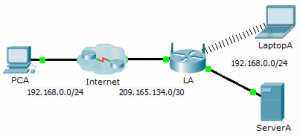Last Updated on January 28, 2021 by Admin
9.2.4.4 Packet Tracer – Configuring Port Forwarding on a Wireless Router
From year to year, Cisco has updated many versions with difference questions. The latest version is version 6.0 in 2018. What is your version? It depends on your instructor creating your class. We recommend you to go thought all version if you are not clear. While you take online test with netacad.com, You may get random questions from all version. Each version have 1 to 10 different questions or more. After you review all questions, You should practice with our online test system by go to "Online Test" link below.
Packet Tracer – Configuring Port Forwarding on a Wireless Router (Answer Version – Optional Lab)
Answer Note: Red font color or gray highlights indicate text that appears in the Answer copy only. Optional activities are designed to enhance understanding and/or to provide additional practice.
Topology
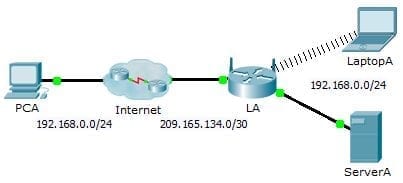
9.2.4.4 Packet Tracer – Configuring Port Forwarding on a Wireless Router
Addressing Table
| Device | Interface | IP Address | Subnet Mask |
| LA | Internet | 209.165.134.1 | 255.255.255.252 |
| LAN | 192.168.0.1 | 255.255.255.0 |
Objectives
Part 1: Configure Port Forwarding
Part 2: Verify Remote Connectivity to ServerA
Scenario
Your friend wants to play a game with you on your server. Both of you are at your respective homes, connected to the Internet. You need to configure your SOHO (Small Office, Home Office) router to port forward HTTP requests to your server so that your friend can access the game lobby web page.
Part 1: Configure Port Forwarding
- From the web browser on LaptopA, access LA by entering the LAN IP address, 192.168.0.1. The username is admin and the password is cisco123.
- Click Applications & Gaming. In the first dropdown on the left, choose HTTP and then enter 192.168.0.2 in the “To IP Address” column. This configures LA to forward port 80 to 192.168.0.2. Check the Enabled box next to the address column.
- Scroll to the bottom and click Save Settings.
Part 2: Verify Remote Connectivity to ServerA
From the web browser on PCA, enter the Internet IP address for LA. The game server web page should appear.
From year to year, Cisco has updated many versions with difference questions. The latest version is version 6.0 in 2018. What is your version? It depends on your instructor creating your class. We recommend you to go thought all version if you are not clear. While you take online test with netacad.com, You may get random questions from all version. Each version have 1 to 10 different questions or more. After you review all questions, You should practice with our online test system by go to "Online Test" link below.