Last Updated on February 9, 2019 by Admin
6.6.2.4 Lab – Mobile Wi-Fi – Android and iOS Answers
Lab – Mobile Wi-Fi – Android and iOS (Answers Version)
Answers Note: Red font color or gray highlights indicate text that appears in the Answers copy only.
Objectives
- Familiarize yourself with the Wi-Fi settings on mobile devices.
- Turn the Wi-Fi radio on and off
- Set the device to forget a found Wi-Fi network
- Connect to a new Wi-Fi network.
Background / Preparation
In this lab, you will access smartphone operating systems in order to enable Wi-Fi communications and configure connection settings.
Required Resources
- Android tablet or smartphone running Android version 4.0 or above
- iOS tablet or smartphone running iOS version 5.0 or above
- Access to a configured wireless network, either within the classroom or a wireless hotspot
Part 1: Configure Wi-Fi settings on an Android device
Step 1: Access the device.
Turn on the device and log in with the password, pin code, or other passcode, if necessary. The main home screen appears.
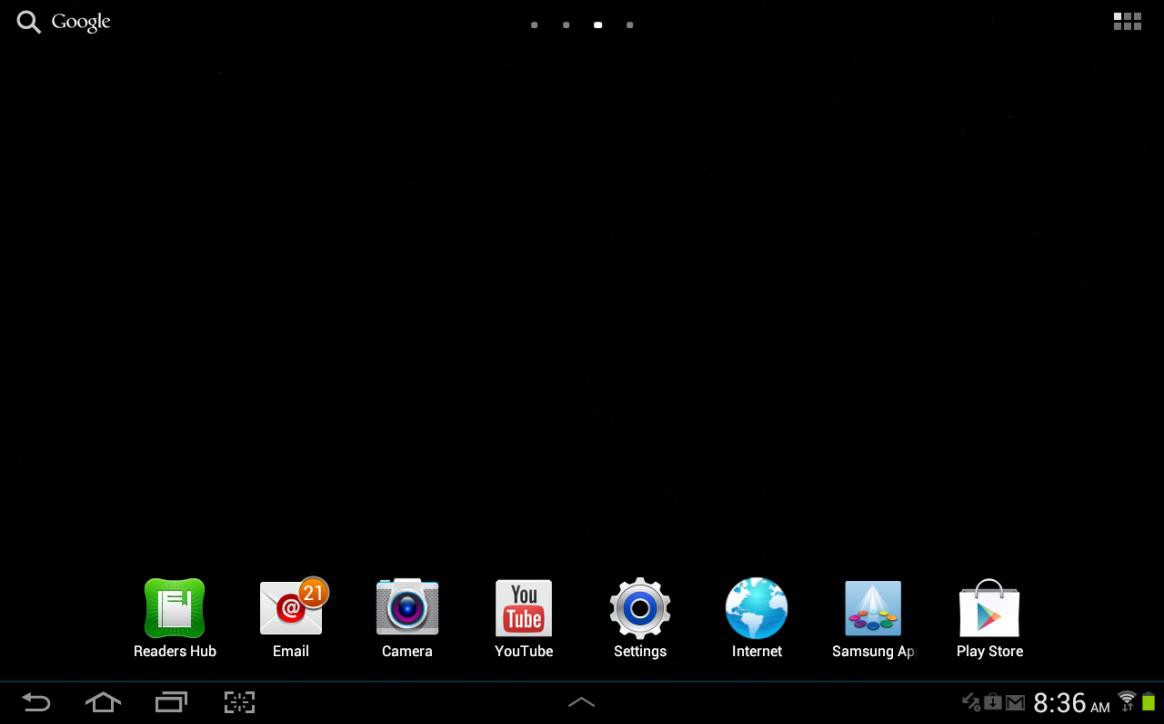
Step 2: Access Settings.
- Touch the notification and system icons.
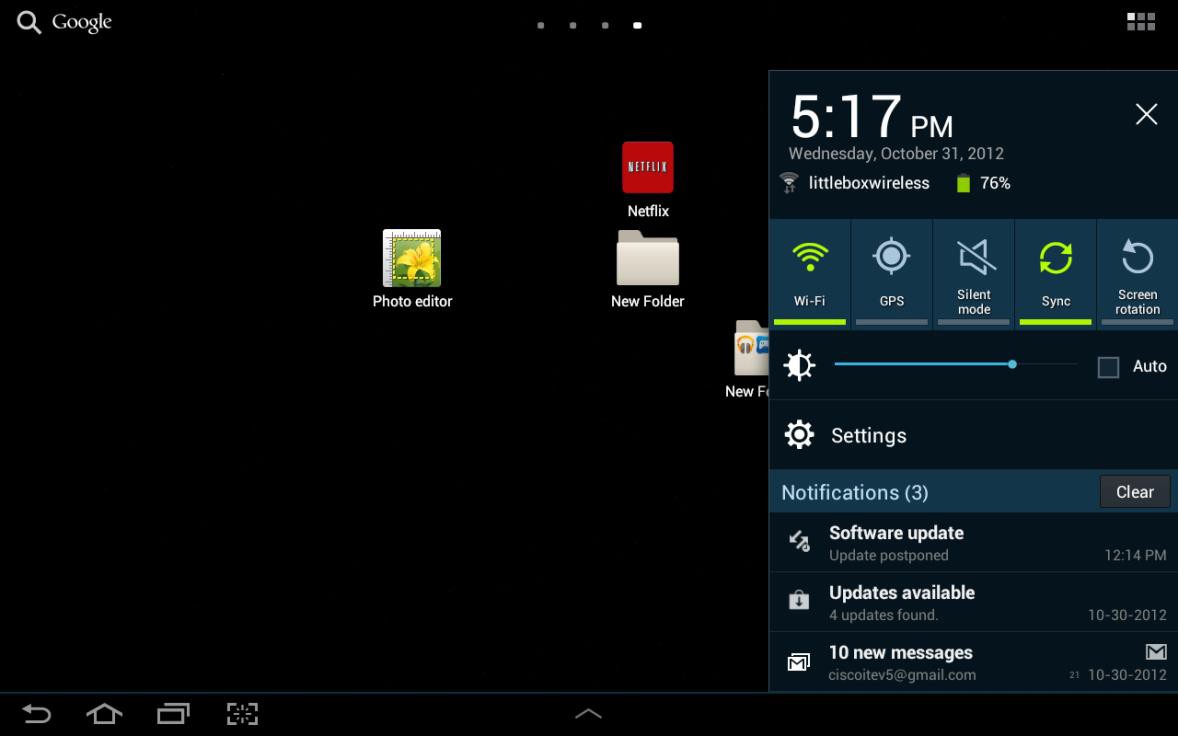
- Touch the Settings icon.
- The “Settings” menu appears.
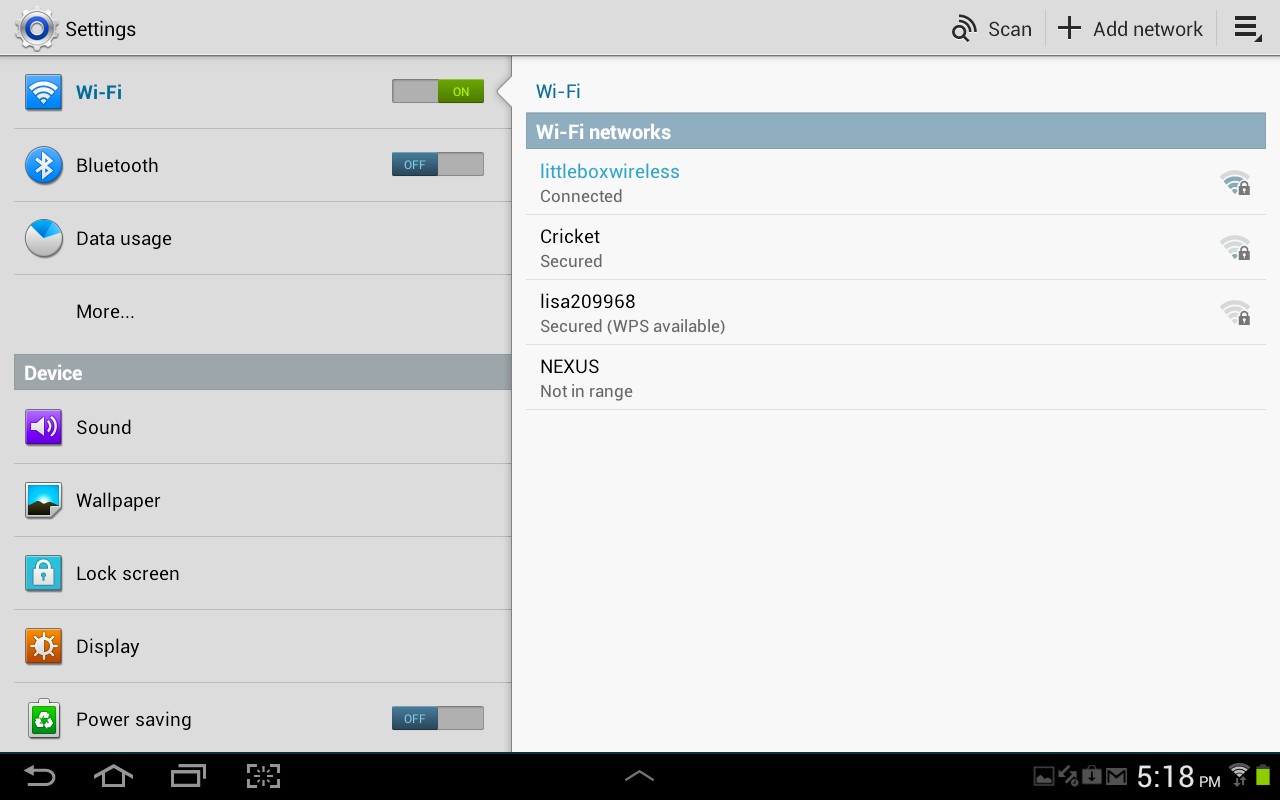
Step 3: Forget a wireless network.
- Touch the Wi-Fi switch until it is set to Off.
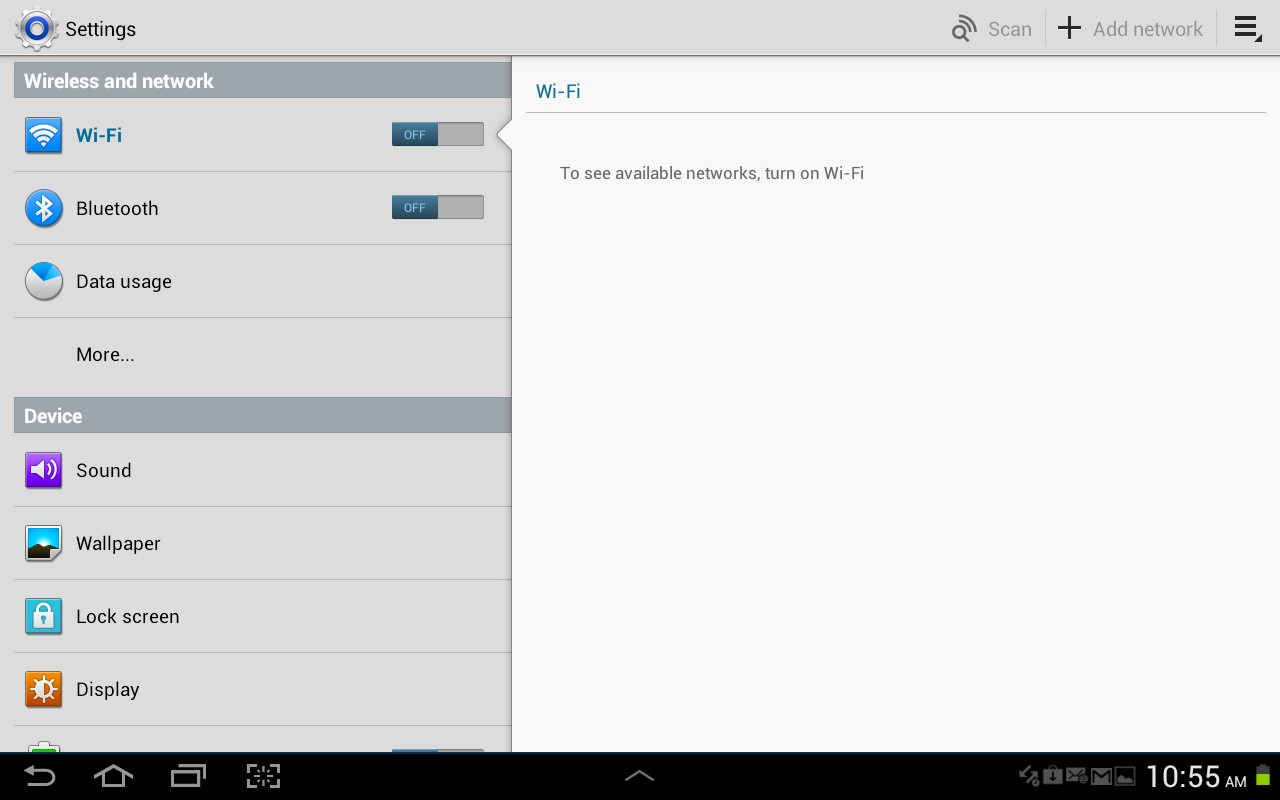
- Touch the Wi-Fi switch again.
- Touch the name of the network to which the device is connected. The “Wi-Fi details” window appears.
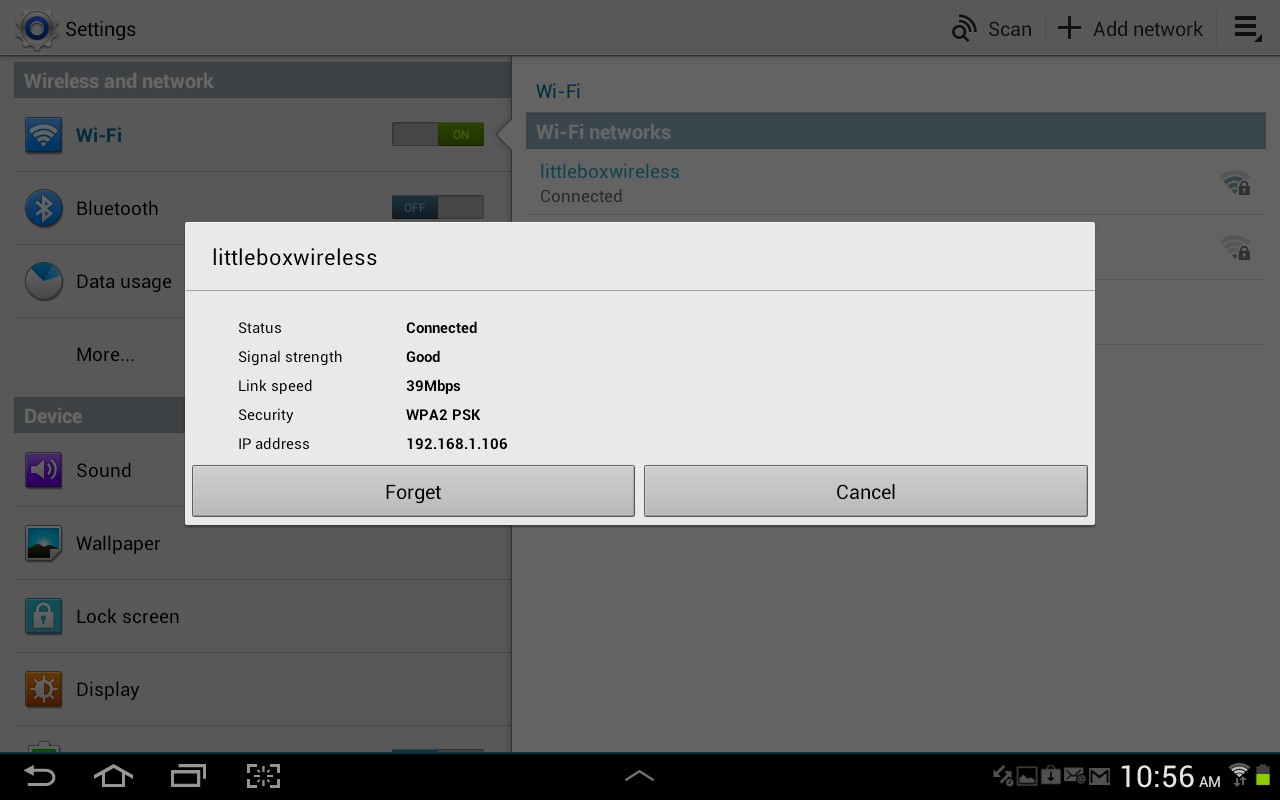
- Touch Forget. What happens?________________________________________________________________________________________________________________________________________________________________________
The network configurations information for this network is removed. You will need to enter all the settings again if you need to connect to this wireless network again.
Step 4: Connect to a wireless network.
- Touch the network to which the device used to be connected.
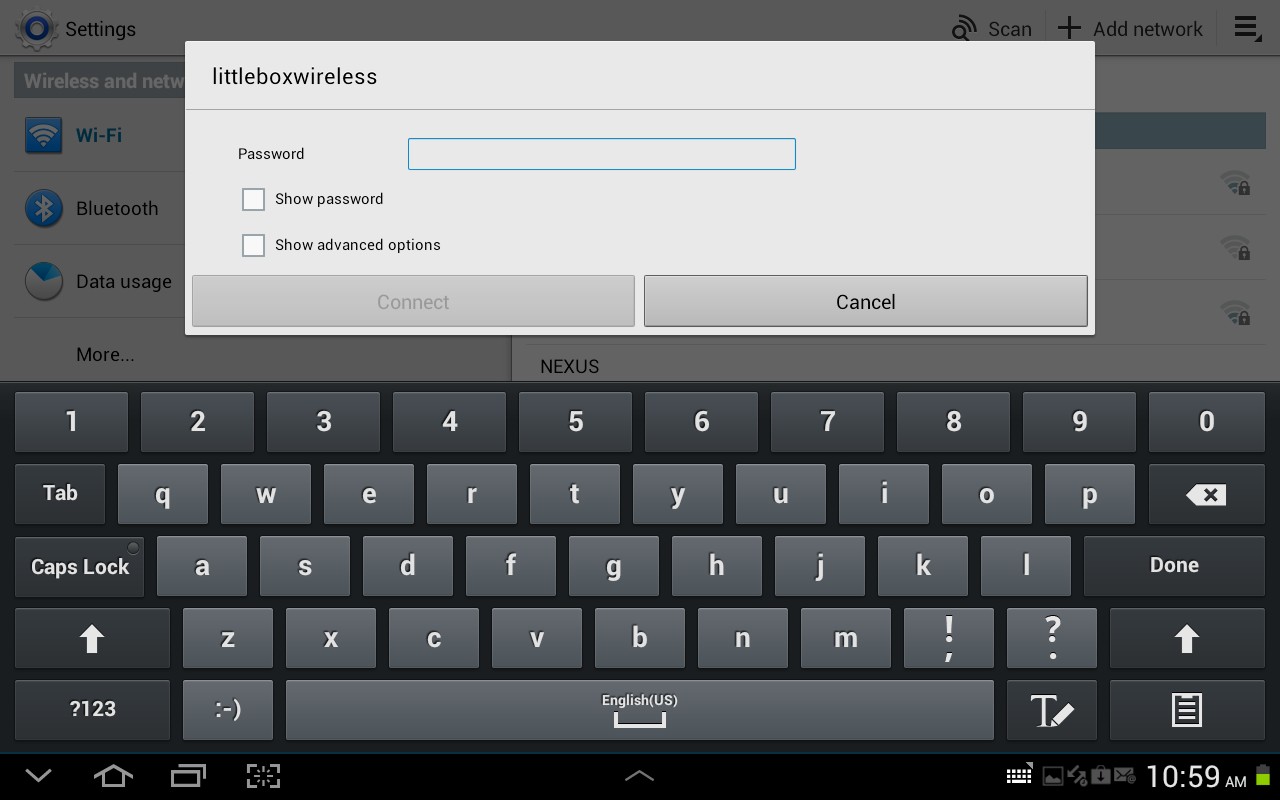
- Type the Wi-Fi Password. Touch Done.
- Touch Connect. What happens?________________________________________________________________________________________________________________________________________________________________________
The device is connected to the network if all the configurations are correct.
Part 2: Configure Wi-Fi settings on an iOS device
Step 1: Access the device.
Turn on the device and log in with the password, pin code, or other passcode, if necessary. The main home screen appears.
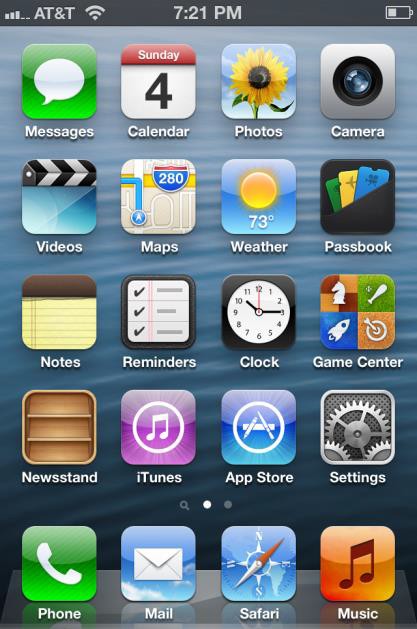
Step 2: Access Settings.
Touch the Settings icon. The “Settings” menu appears.
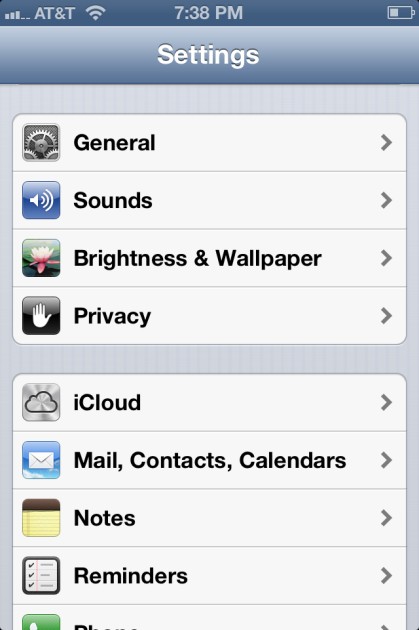
Step 3: Forget a wireless network.
- Touch Wi-Fi. The “Wi-Fi” menu appears.
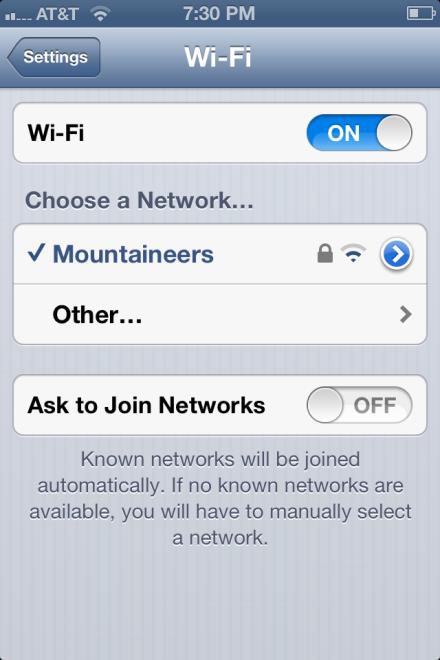
- Slide the Wi-Fi switch until it is OFF.
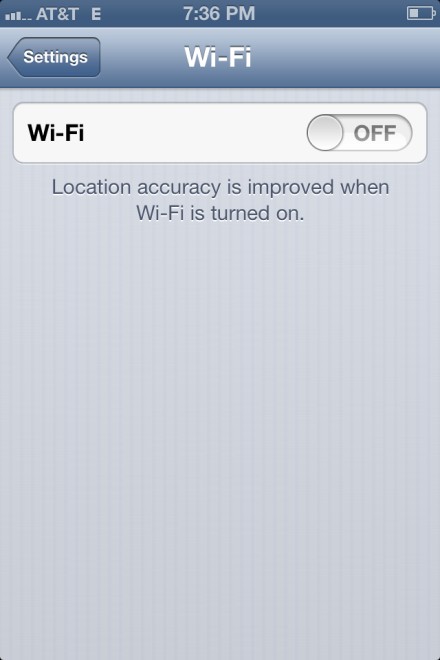
- Slide the Wi-Fi switch until it is On.
- Touch the name of the network to which the device is connected. The “Wi-Fi details” window opens.
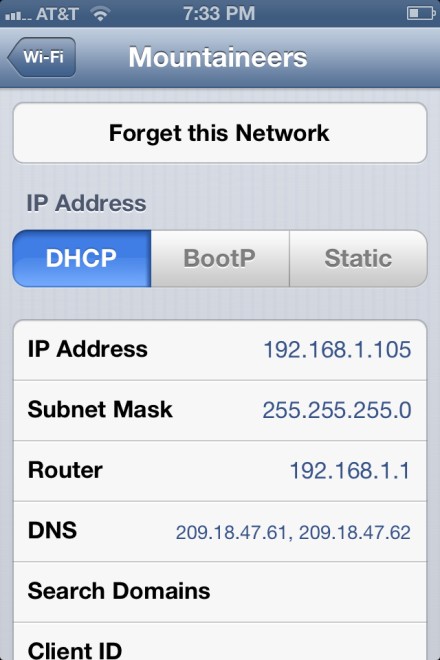
- Touch Forget. What happens?________________________________________________________________________________________________________________________________________________________________________
The network configurations information for this network is removed. You will need to enter all the settings again if you need to connect to this wireless network again.
Step 4: Connect to a wireless network.
- Touch the network to which the device used to be connected.
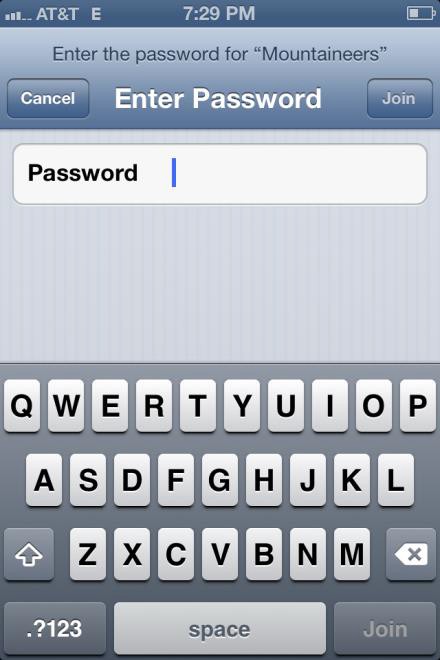
- Type the Wi-Fi Password. Touch Join. What happens?________________________________________________________________________________________________________________________________________________________________________
The device is connected to the network if all the configurations are correct.