Last Updated on October 31, 2018 by Admin
6.1.2.3 Lab – Create User Accounts in Windows 7 and Vista Answers
Lab – Create User Accounts in Windows 7 and Vista (Answers Version)
Introduction
In this lab, you will create user accounts in Windows 7 and Vista.
Recommended Equipment
The following equipment is required for this exercise:
- A computer with a new installation of Windows 7 or Vista
Answers Note: Provide students with a user account name and password to be created in this lab.
Step 1: Open the User Account Tool
- Log on to the computer with an Administrator account.
- Click Control Panel > User Accounts.
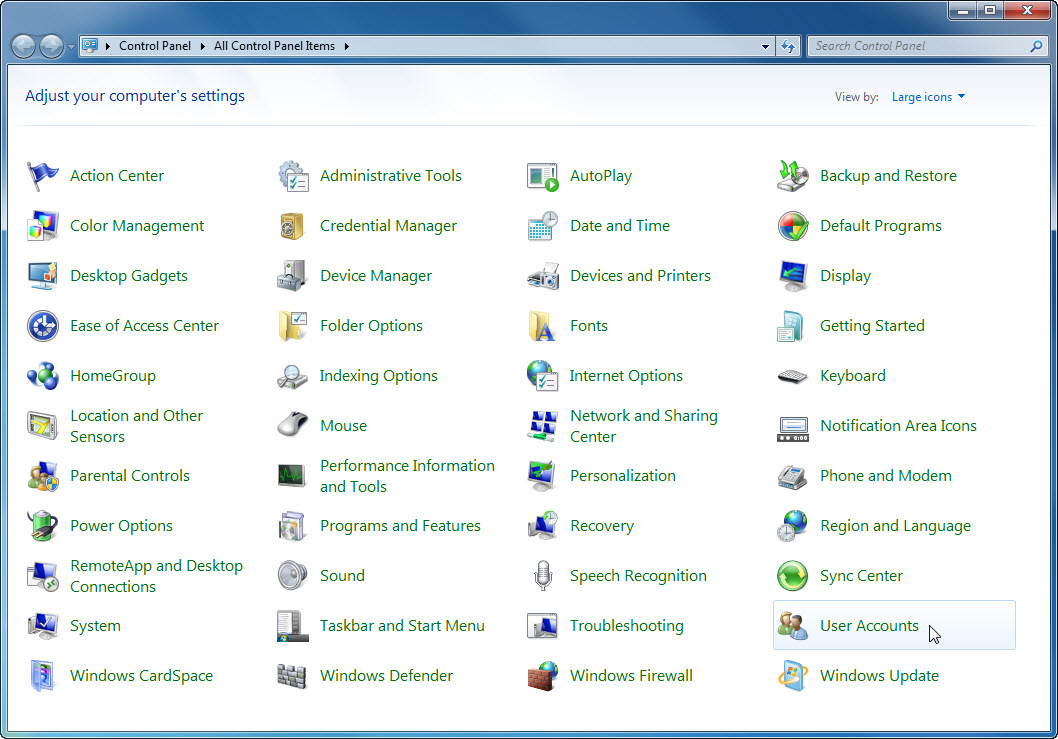
6.1.2.3 Lab – Create User Accounts in Windows 7 and Vista Answers 01
Step 2: Create an Account
- The User Accounts window opens. Click Manage another account.
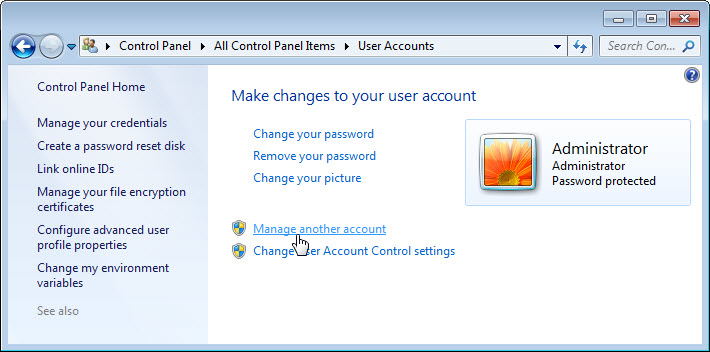
6.1.2.3 Lab – Create User Accounts in Windows 7 and Vista Answers 02
- The Manage Accounts window opens. Click Create a new account.
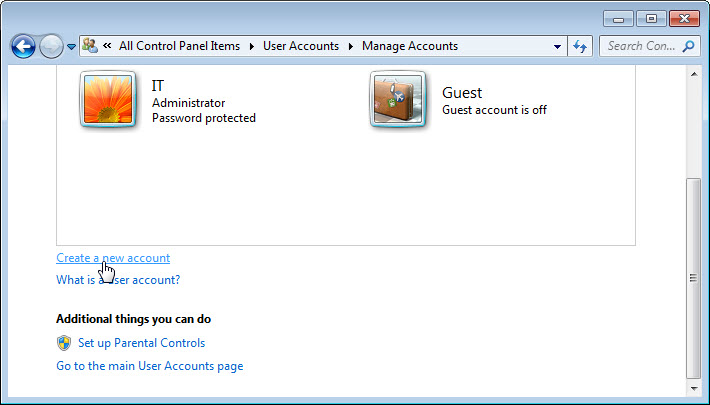
6.1.2.3 Lab – Create User Accounts in Windows 7 and Vista Answers 03
- The Create New Account window opens. Type the name provided by your Answers in the Name the account and choose an account type field and select Standard user as the account type.
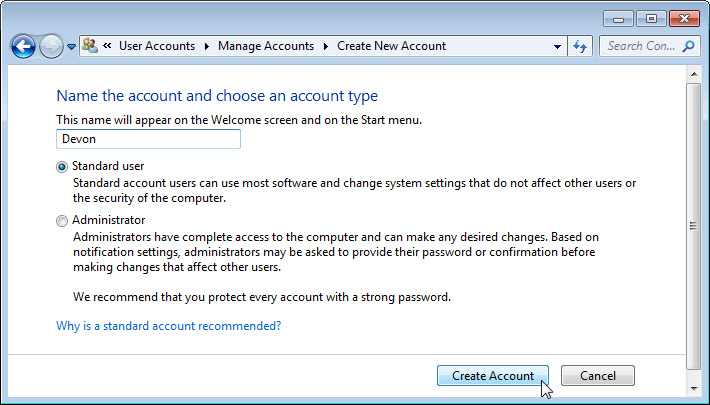
6.1.2.3 Lab – Create User Accounts in Windows 7 and Vista Answers 04
What can a user do with a limited account?____________________________________________________________________________________
The user can use most software and change some system settings.
What limitations does this type of an account have?____________________________________________________________________________________
The user cannot change system settings that affect other users or the security of the computer. - Click Create Account.
Step 3: Password Protect the Account
- Click the user account you just created.
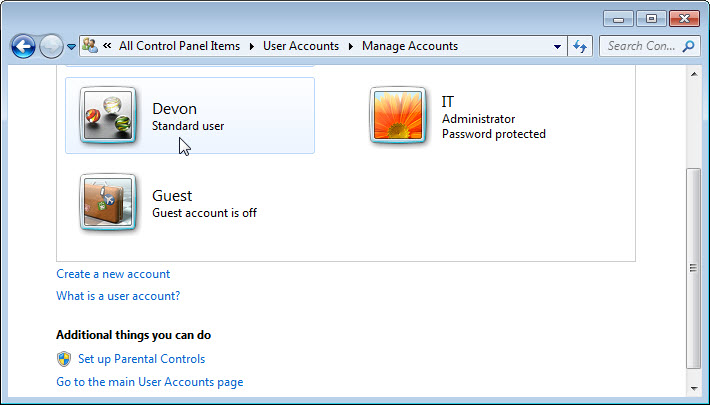
6.1.2.3 Lab – Create User Accounts in Windows 7 and Vista Answers 05
- The Make changes to Devon’s account? window opens. Click Create a password.
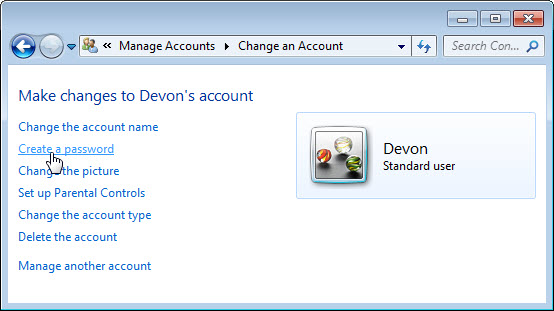
6.1.2.3 Lab – Create User Accounts in Windows 7 and Vista Answers 06
What information is listed for the new account?____________________________________________________________________________________
The account name and that the account is a standard user account. - Type in the password provided by the Answers and then click Create password.
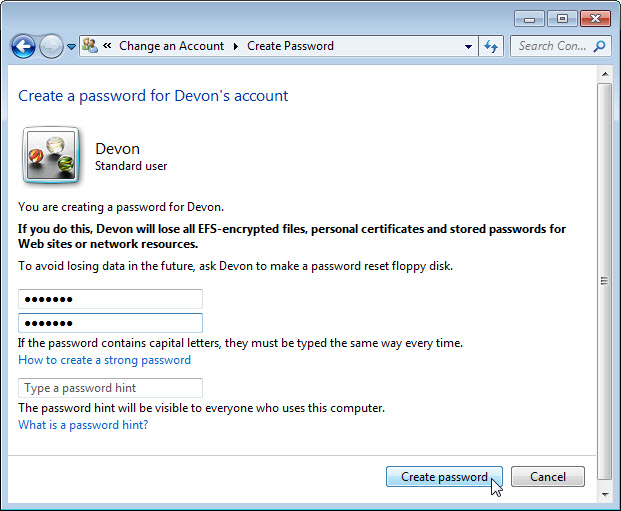
6.1.2.3 Lab – Create User Accounts in Windows 7 and Vista Answers 07
Step 4: Change the Account Type
- The Make changes to Devon’s account? window opens. Click Change the account type.
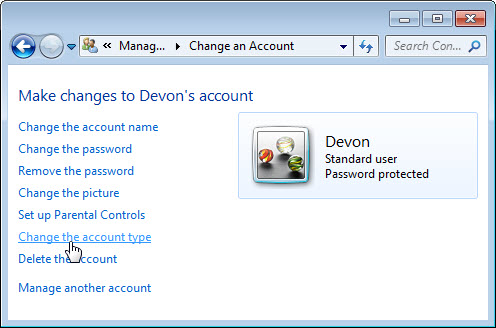
6.1.2.3 Lab – Create User Accounts in Windows 7 and Vista Answers 08
What information is listed for the new account?____________________________________________________________________________________
The account name, that it is a standard user account, and it is password protected. - The Change Account Type window opens. Select Administrator as the account type, and then click Change Account Type.
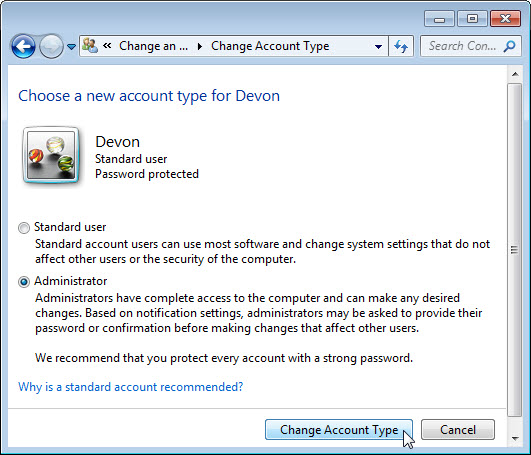
6.1.2.3 Lab – Create User Accounts in Windows 7 and Vista Answers 09
What can a user do with an administrator account?____________________________________________________________________________________
The user has complete access to the computer and any desired changes.
Step 5: Delete the Account
- The Make changes to Devon’s account? window opens. Click Delete the account.
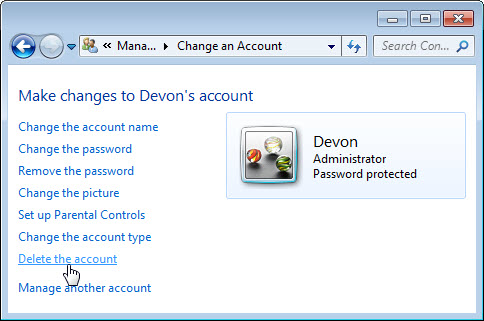
6.1.2.3 Lab – Create User Accounts in Windows 7 and Vista Answers 10
- The Do you want to keep Devon’s files? window opens. Click Delete Files.
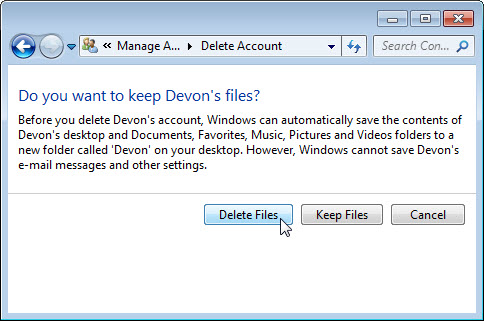
- The Are you sure you want to delete Devon’s account? window opens. Click Delete Account.
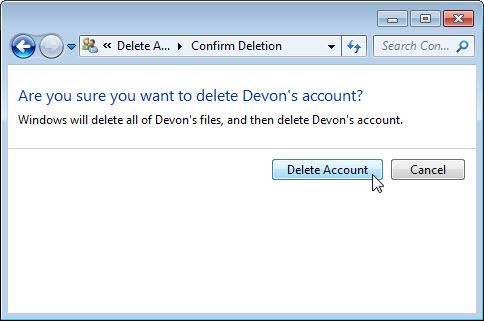
- Notice the account is no longer listed. Close all open windows.
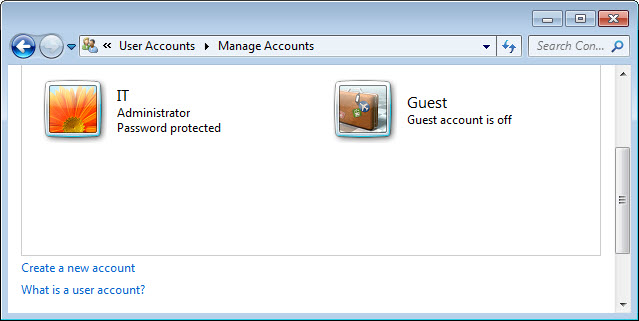
Reflection
Why is it important to protect all accounts with strong passwords?
_______________________________________________________________________________________
_______________________________________________________________________________________
_______________________________________________________________________________________
No password or a weak password can allow access from almost anyone to steal data, or use the computer for unauthorized purposes.
Why would you create a user with Standard privileges?
_______________________________________________________________________________________
_______________________________________________________________________________________
_______________________________________________________________________________________
The Standard User cannot compromise the security of the computer or the privacy of other users.