Last Updated on February 3, 2019 by Admin
9.2.2.2 Packet Tracer – Using the ipconfig command Answers
Packet Tracer – Using the ipconfig Command (Answers Version)
Answers Note: Red font color or gray highlights indicate text that appears in the Answers copy only.
Topology
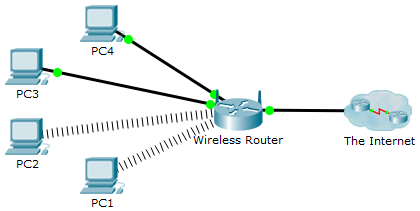
Objective
Use the ipconfig command to identify incorrect configuration on a PC.
Background
A small business owner cannot connect to the Internet with one of the four PCs in the office. All of the PCs are configured with static IP addressing using 192.168.1.0 /24 network. The PCs should be able to access www.cisco.pka webserver. Use the ipconfig /all command to identify which PC is incorrectly configured.
Step 1: Verify configurations
- Access the Command Prompt on each PC and type the command ipconfig /all.
- Examine the IP address, subnet mask, and default gateway configuration for each PC. Be sure to record this IP configuration for each PC to help identify any PCs that are incorrectly configured.
Step 2: Correct any misconfigurations
- Select the PC that is incorrectly configured and access the Config tab.
- Click the Desktop tab > IP Configuration tab to correct the misconfiguration.
- Click the Check Results button at the bottom of this instruction window to check your work.