Last Updated on February 3, 2019 by Admin
8.3.2.5 Packet Tracer – Navigating the IOS Answers
Packet Tracer – Navigating the IOS (Answers Version)
Answers Note: Red font color or gray highlights indicate text that appears in the Answers copy only.
Topology
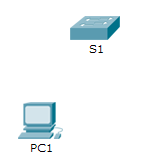
Objectives
Establish a terminal session to a switch via the console port to explore the help functions and different EXEC modes.
Background
In this activity, you will practice skills necessary for navigating the Cisco IOS, including different user access modes, various configuration modes, and some common commands used on a regular basis.
Step 1: Connect PC1 to S1 using a console cable.
- Click the Connections icon in the lower left corner of the Packet Tracer window.
- Click the Console cable.
- Click PC1; select the option for the RS-232 connection.
- Drag the other end of the console connection to the S1 switch and click the switch to bring up the connection list.
- Select the Console port to complete the connection.
Step 2: Establish a terminal session with S1.
- Click PC1 and then select the Desktop tab.
- Click the Terminal application icon; verify that the Port Configuration default settings are correct.
What is the setting for bits per second? _______________9600 - Click OK.
- The screen that appears may have several messages displayed. Press ENTER to continue.
- What is the prompt displayed on the screen?_____________ S1>
Step 3: Explore the IOS Help.
- The IOS can provide help for commands depending on the command mode being accessed. The prompt currently being displayed is called User EXEC and the device is waiting for a command. The most basic form of help is to type a question mark (?) at the prompt to display a list of commands.
S1> ?
Which command begins with the letter ‘C’?_____________ connect - At the prompt, type t, followed by a question mark (?).
S1> t?
Which commands are displayed?__________________ telnet terminal traceroute - At the prompt, type te, followed by a question mark (?).
S1> te?
Which commands are displayed?_______telnet terminal
This type of help is known as Context-Sensitive Help, providing more information as the commands are expanded.
Step 4: Enter privileged EXEC mode.
- At the prompt, type the question mark (?).
S1> ?
What information is displayed that describes the enable command? _____________________________
Turn on privileged commands - Type en and press the Tab key.
S1> en<Tab>
What displays after pressing the Tab key? enable
This is called command completion or tab completion. When part of a command is typed, the Tab key can be used to complete the partial command. If the characters typed are enough to make the command unique, as in the case with the enable command, the remaining portion is displayed.
What would happen if you were to type te<Tab> at the prompt?
‘te’ does not provide enough characters to make the command unique so the characters will continue to display prompting the user for additional characters to make the command unique. There is more than one command that begins with the letters ‘te’. - Enter the enable command and press ENTER. How does the prompt change?
It changes from S1> to S1# indicating Privileged EXEC mode. - When prompted, type the question mark (?).
S1# ?
Previously in user EXEC mode there was one command that started with the letter ‘C’. Now how many commands are displayed that begin with the letter ‘C’? (Hint: you could type c? to list just the commands beginning with ‘C’.)
____________________________________________________________________________________
There are 5 commands that begin with ‘C’: clear clock configure connect copy
Step 5: Enter Global Configuration mode.
- When in privileged EXEC mode, one of the commands starting with the letter ‘C’ is configure. Type either the full command or enough of the command to make it unique along with the <Tab> key to issue the command and press <ENTER>.
S1# configure - What is the message that is displayed?____________________________________________________________________________________
Configuring from terminal, memory, or network [terminal]? - Press the <ENTER> key to accept the default parameter enclosed in brackets [terminal].How does the prompt change?____________________________________________________________________________________
S1(config)# - This is called global configuration mode. This mode will be explored further in upcoming activities and labs. For now, exit back to privileged EXEC mode by typing end, exit or Ctrl-Z.
S1(config)# exit
S1#
Suggested Scoring Rubric
| Activity Section | Question Location | Possible Points | Earned Points |
| Part 1: Basic Connections, Accessing the CLI and Exploring Help | Step 2a | 5 | |
| Step 2c | 5 | ||
| Step 3a | 5 | ||
| Step 3b | 5 | ||
| Step 3c | 5 | ||
| Part 1 Total | 25 | ||
| Part 2: Exploring EXEC Modes | Step 1a | 5 | |
| Step 1b | 5 | ||
| Step 1c | 5 | ||
| Step 1d | 5 | ||
| Step 2a | 5 | ||
| Step 2b | 5 | ||
| Part 2 Total | 30 | ||
| Packet Tracer Score | 20 | ||
| Total Score | 75 | ||