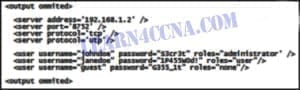Last Updated on November 1, 2018 by Admin
6.1.2.16 Lab – Region and Language Options in Windows 7 and Vista Answers
Lab – Region and Language Options in Windows 7 and Vista (Answers Version)
Introduction
In this lab, you will examine regional and language settings in Windows 7 and Windows Vista.
Recommended Equipment
- A computer running Windows 7 or Vista
Step 1: Open with the Region and Language settings on your PC.
- Log on to the computer.
- Click Control Panel > Region and Language.
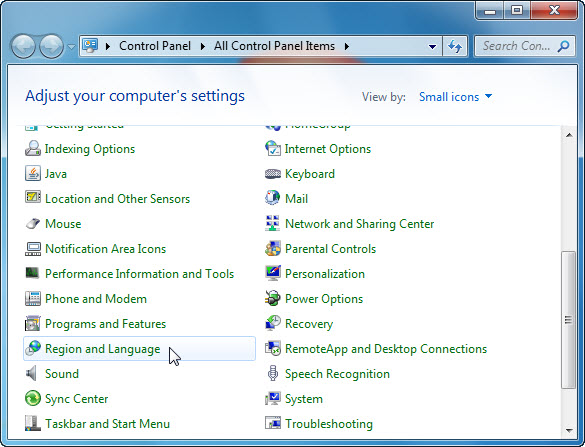
6.1.2.16 Lab – Region and Language Options in Windows 7 and Vista Answers 01
- The Region and Language window opens.
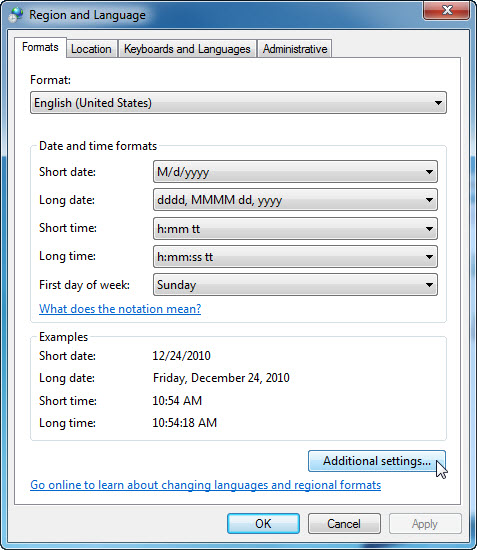
6.1.2.16 Lab – Region and Language Options in Windows 7 and Vista Answers 02
What regional format is being used?
____________________________________________________________________________________
____________________________________________________________________________________
Answers may vary. English (United States) - Click Additional settings. The Customize Format window opens.
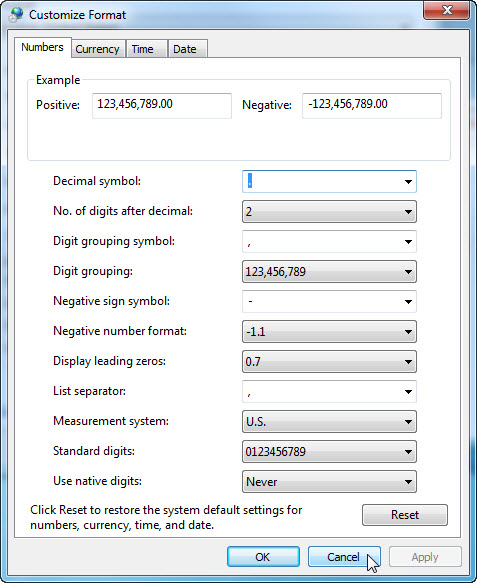
6.1.2.16 Lab – Region and Language Options in Windows 7 and Vista Answers 03
What are the tabs that can be customized?____________________________________________________________________________________
Numbers, Currency, Time, and Date. - Click Cancel.
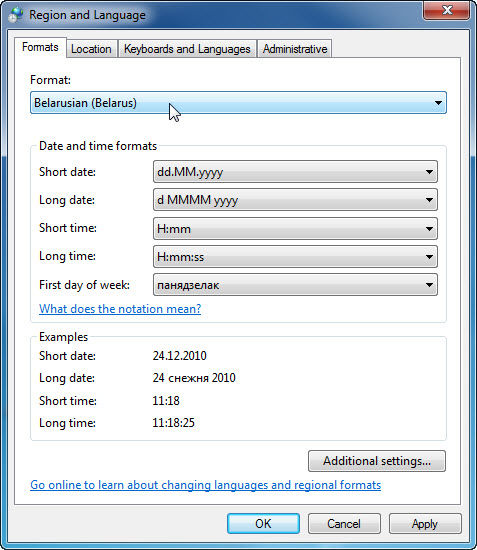
6.1.2.16 Lab – Region and Language Options in Windows 7 and Vista Answers 04
- Select Belarusian (Belarus) in the Format drop-down menu. Notice the changes to the output in the Examples area of how data is displayed using this format.
Note: In Windows Vista, select Belarusian (Belarus) in the Current Format drop-down menu. - Choose the original setting from the Format drop-down box. Click the Keyboards and Languages tab, and click the Change keyboards… button
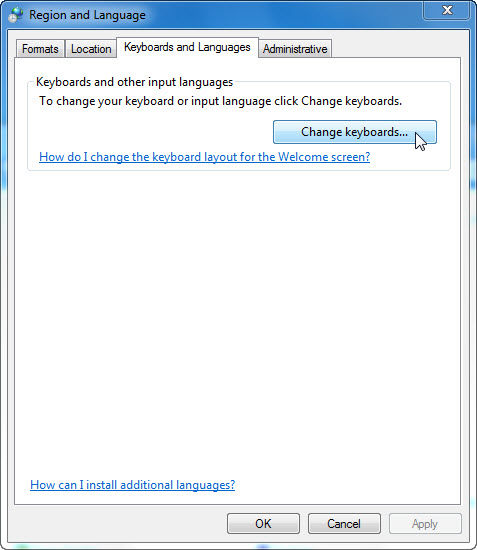
6.1.2.16 Lab – Region and Language Options in Windows 7 and Vista Answers 05
- The Text Services and Input Languages window opens. Click Add.

6.1.2.16 Lab – Region and Language Options in Windows 7 and Vista Answers 06
- The Add Input Language window opens. Scroll down the list of options and click Belarusian (Belarus) > Keyboard. Check US and click OK.
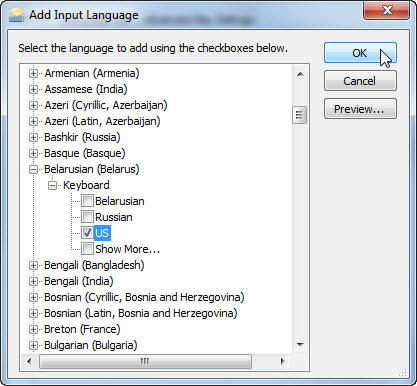
6.1.2.16 Lab – Region and Language Options in Windows 7 and Vista Answers 07
- In the Text Services and Input Languages window, click Apply to accept the changes.
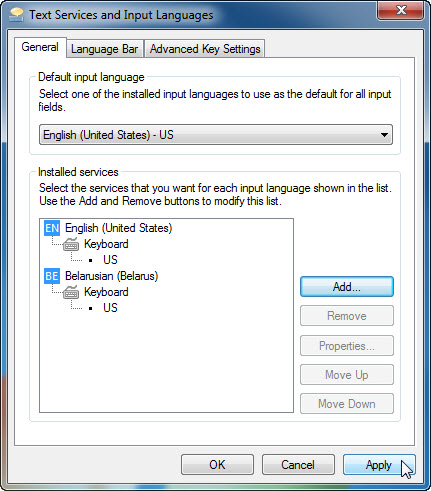
6.1.2.16 Lab – Region and Language Options in Windows 7 and Vista Answers 08
What is the default input language?
____________________________________________________________________________________
Answers may vary. English (United States) – US - Close all open windows
Step 2: Set the Language bar to appear on the Taskbar.
- Right-click the Taskbar.
- Select Toolbars > Language bar to ensure that the Language bar is shown in the Taskbar.
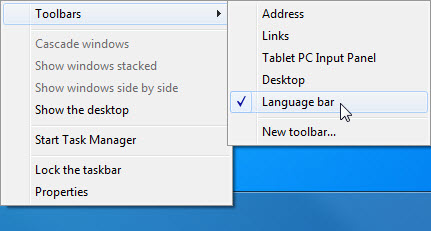
- Right-click the Language bar in the Taskbar. Click Settings.
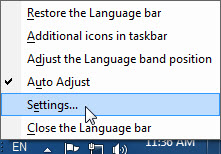
- The Text Service and Input Languages window opens. Select the keyboard that was added. Bengali (Bangladesh), and then click Remove > OK
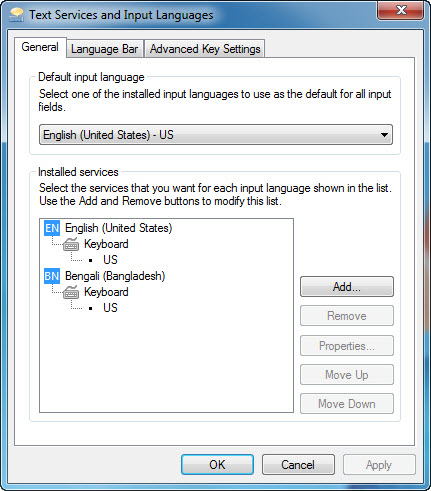
- Close all open windows.