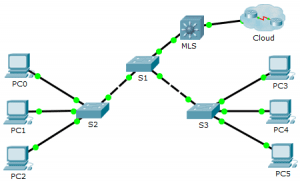Last Updated on April 24, 2018 by Admin
2.3.1.5 Packet Tracer – Configure Layer 3 Switching and inter-VLAN Routing
From year to year, Cisco has updated many versions with difference questions. The latest version is version 6.0 in 2018. What is your version? It depends on your instructor creating your class. We recommend you to go thought all version if you are not clear. While you take online test with netacad.com, You may get random questions from all version. Each version have 1 to 10 different questions or more. After you review all questions, You should practice with our online test system by go to "Online Test" link below.
| Version 5.02 | Version 5.03 | Version 6.0 | Online Assessment |
| Chapter 2 Exam | Chapter 2 Exam | Chapter 2 Exam | Online Test |
| Next Chapter | |||
| Chapter 3 Exam | Chapter 3 Exam | Chapter 3 Exam | Online Test |
| Lab Activities | |||
| 2.1.4.4 Packet Tracer – Configure VLANs, VTP, and DTP | |||
| 2.2.2.4 Packet Tracer – Troubleshooting Inter-VLAN Routing | |||
| 2.2.3.3 Packet Tracer – Troubleshoot VTP and DTP | |||
| 2.3.1.5 Packet Tracer – Configure Layer 3 Switching and inter-VLAN Routing | |||
Packet Tracer – Configure Layer 3 Switching and Inter-VLAN Routing (Answer Version)
Answer Note: Red font color or gray highlights indicate text that appears in the Answer copy only.
Topology
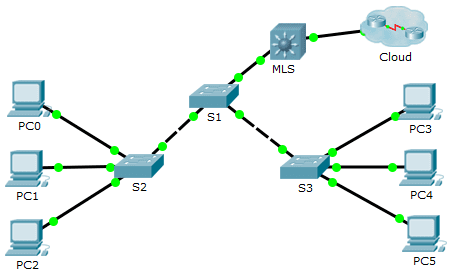
2.3.1.5 Packet Tracer – Configure Layer 3 Switching and inter-VLAN Routing
Addressing Table
| Device | Interface | IP Address | Subnet Mask |
| MLS | VLAN 10 | 192.168.10.254 | 255.255.255.0 |
| VLAN 20 | 192.168.20.254 | 255.255.255.0 | |
| VLAN 30 | 192.168.30.254 | 255.255.255.0 | |
| VLAN 99 | 192.168.99.254 | 255.255.255.0 | |
| G0/2 | 209.165.200.225 | 255.255.255.252 | |
| PC0 | NIC | 192.168.10.1 | 255.255.255.0 |
| PC1 | NIC | 192.168.20.1 | 255.255.255.0 |
| PC2 | NIC | 192.168.30.1 | 255.255.255.0 |
| PC3 | NIC | 192.168.10.2 | 255.255.255.0 |
| PC4 | NIC | 192.168.20.2 | 255.255.255.0 |
| PC5 | NIC | 192.168.30.2 | 255.255.255.0 |
| S1 | VLAN 99 | 192.168.99.1 | 255.255.255.0 |
| S2 | VLAN 99 | 192.168.99.2 | 255.255.255.0 |
| S3 | VLAN 99 | 192.168.99.3 | 255.255.255.0 |
Objectives
Part 1: Configure Layer 3 Switching
Part 2: Configure Inter-VLAN Routing
Background / Scenario
A multilayer switch like the Cisco Catalyst 3560 is capable of both Layer 2 switching and Layer 3 routing. One of the advantages of using a multilayer switch is this dual functionality. A benefit for a small- to medium-sized company would be the ability to purchase a single multilayer switch instead of separate switching and routing network devices. Capabilities of a multilayer switch include the ability to route from one VLAN to another using multiple switched virtual interfaces (SVIs), as well as the ability to convert a Layer 2 switchport to a Layer 3 interface.
Part 1: Configure Layer 3 Switching
In Part 1, you will configure the GigabitEthernet 0/2 port on switch MLS as a routed port and verify that you can ping another Layer 3 address.
a. On MLS, configure G0/2 as a routed port and assign an IP address according to the Addressing Table.
MLS(config)# interface g0/2
MLS(config-if)# no switchport
MLS(config-if)# ip address 209.165.200.225 255.255.255.252
b. Verify connectivity to Cloud by pinging 209.165.200.226.
MLS# ping 209.165.200.226
Type escape sequence to abort.
Sending 5, 100-byte ICMP Echos to 209.165.200.226, timeout is 2 seconds:
!!!!!
Success rate is 100 percent (5/5), round-trip min/avg/max = 0/0/0 ms
Part 2: Configure Inter-VLAN Routing
Step 1: Add VLANs.
Add VLANs to MLS according to the table below.
| VLAN Number | VLAN Name |
| 10 | Staff |
| 20 | Student |
| 30 | Faculty |
Step 2: Configure SVI on MLS.
Configure and activate the SVI interface for VLANs 10, 20, 30, and 99 according to the Addressing Table. The configuration for VLAN 10 is shown below.
MLS(config)# interface vlan 10
MLS(config-if)# ip address 192.168.10.254 255.255.255.0
Step 3: Enable routing.
a.Use the show ip route command. Are there any active routes? ____________ No.
b.Enter the ip routing command to enable routing in global configuration mode.
MLS(config)# ip routing
c. Use the show ip route command to verify routing is enabled.
MLS# show ip route
Codes: C – connected, S – static, I – IGRP, R – RIP, M – mobile, B – BGP
D – EIGRP, EX – EIGRP external, O – OSPF, IA – OSPF inter area
N1 – OSPF NSSA external type 1, N2 – OSPF NSSA external type 2
E1 – OSPF external type 1, E2 – OSPF external type 2, E – EGP
i – IS-IS, L1 – IS-IS level-1, L2 – IS-IS level-2, ia – IS-IS inter area
* – candidate default, U – per-user static route, o – ODR
P – periodic downloaded static route
Gateway of last resort is not set
C 192.168.10.0/24 is directly connected, Vlan10
C 192.168.20.0/24 is directly connected, Vlan20
C 192.168.30.0/24 is directly connected, Vlan30
C 192.168.99.0/24 is directly connected, Vlan99
209.165.200.0/30 is subnetted, 1 subnets
C 209.165.200.224 is directly connected, GigabitEthernet0/2
Step 4: Verify end-to-end connectivity.
- From PC0, ping PC3 or MLS to verify connectivity within VLAN 10.
- From PC1, ping PC4 or MLS to verify connectivity within VLAN 20.
- From PC2, ping PC5 or MLS to verify connectivity within VLAN 30.
- From S1, ping S2, S3, or MLS to verify connectivity with VLAN 99.
- To verify inter-VLAN routing, ping devices outside the sender’s VLAN.
- From any device, ping this address inside Cloud, 209.165.200.226
Script
MLS
enable config t ip routing interface GigabitEthernet0/1 switchport trunk encapsulation dot1q switchport mode trunk interface GigabitEthernet0/2 no switchport ip address 209.165.200.225 255.255.255.252 vlan 10 name Staff vlan 20 name Student vlan 30 name Faculty interface Vlan10 ip address 192.168.10.254 255.255.255.0 no shutdown interface Vlan20 ip address 192.168.20.254 255.255.255.0 no shutdown interface Vlan30 ip address 192.168.30.254 255.255.255.0 no shutdown interface Vlan99 ip address 192.168.99.254 255.255.255.0 no shutdown
From year to year, Cisco has updated many versions with difference questions. The latest version is version 6.0 in 2018. What is your version? It depends on your instructor creating your class. We recommend you to go thought all version if you are not clear. While you take online test with netacad.com, You may get random questions from all version. Each version have 1 to 10 different questions or more. After you review all questions, You should practice with our online test system by go to "Online Test" link below.
| Version 5.02 | Version 5.03 | Version 6.0 | Online Assessment |
| Chapter 2 Exam | Chapter 2 Exam | Chapter 2 Exam | Online Test |
| Next Chapter | |||
| Chapter 3 Exam | Chapter 3 Exam | Chapter 3 Exam | Online Test |
| Lab Activities | |||
| 2.1.4.4 Packet Tracer – Configure VLANs, VTP, and DTP | |||
| 2.2.2.4 Packet Tracer – Troubleshooting Inter-VLAN Routing | |||
| 2.2.3.3 Packet Tracer – Troubleshoot VTP and DTP | |||
| 2.3.1.5 Packet Tracer – Configure Layer 3 Switching and inter-VLAN Routing | |||