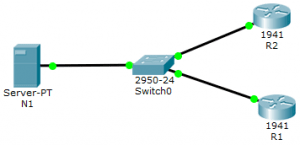Last Updated on March 23, 2018 by Admin
10.2.1.4 Packet Tracer – Configure and Verify NTP
From year to year, Cisco has updated many versions with difference questions. The latest version is version 6.0 in 2018. What is your version? It depends on your instructor creating your class. We recommend you to go thought all version if you are not clear. While you take online test with netacad.com, You may get random questions from all version. Each version have 1 to 10 different questions or more. After you review all questions, You should practice with our online test system by go to "Online Test" link below.
Packet Tracer – Configure and Verify NTP (Answer Version)
Answer Note: Red font color or gray highlights indicate text that appears in the Answer copy only.
Topology
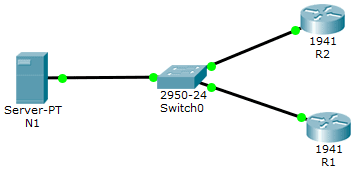
10.2.1.4 Packet Tracer – Configure and Verify NTP
Addressing Table
|
Device |
Interface | IP Address |
Subnet Mask |
| N1 | NIC | 209.165.200.225 | 255.255.255.0 |
| R1 | G0/0 | 209.165.200.226 | 255.255.255.0 |
| R2 | G0/0 | 209.165.200.227 | 255.255.255.0 |
Objectives
In this activity, you will configure NTP on R1 and R2 to allow time synchronization.
Background / Scenario
Network Time Protocol (NTP) synchronizes the time of day among a set of distributed time servers and clients. While there are a number of applications that require synchronized time, this lab will focus on correlating events that are listed in the system log and other time-specific events from multiple network devices. NTP uses the User Datagram Protocol (UDP) as its transport protocol. All NTP communications use Coordinated Universal Time (UTC).
An NTP server usually receives its time from an authoritative time source, such as an atomic clock attached to a time server It then distributes this time across the network. NTP is extremely efficient; no more than one packet per minute is necessary to synchronize two machines to within a millisecond of each other.
Step 1: NTP Server
- Server N1 is already configured as the NTP Server for this topology. Verify its configuration under Services > NTP.
- From R1, ping N1 (209.165.200.225) to verify connectivity. The ping should be successful.
- Repeat the ping to N1 from R2 to verify connectivity to N1.
Step 2: Configuring the NTP Clients
Cisco devices can be configured to refer to an NTP server to synchronize their clocks. This is important to keep time consistent among all devices. Configure R1 and R2 as NTP clients so their clocks are synchronized. Both R1 and R2 will use N1 server as their NTP server. To configure R1 and R2 as an NTP clients, issue the commands below:
- Use the ntp server command to specify an NTP server, as shown below:
- R1# conf t
- R1(config)# ntp server 209.165.200.225
- R2# conf t
- R2(config)# ntp server 209.165.200.225
- Check the clock on R1 and R2 again to verify that they are synchronized:
- R1# show clock
- *12:02:18:619 UTC Tue Dec 8 2015
- R2# show clock
- *12:02:20:422 UTC Tue Dec 8 2015
- Note: When working on physical routers, allow a few minutes before R1 and R2 clocks are synchronized.
- Are the clocks synchronized?
____________________________________________________________________________________
Yes. R1 and R2 have the same time as N1.
From year to year, Cisco has updated many versions with difference questions. The latest version is version 6.0 in 2018. What is your version? It depends on your instructor creating your class. We recommend you to go thought all version if you are not clear. While you take online test with netacad.com, You may get random questions from all version. Each version have 1 to 10 different questions or more. After you review all questions, You should practice with our online test system by go to "Online Test" link below.