Last Updated on April 24, 2018 by Admin
6.3.4.4 Packet Tracer – Investigating DUAL FSM
From year to year, Cisco has updated many versions with difference questions. The latest version is version 6.0 in 2018. What is your version? It depends on your instructor creating your class. We recommend you to go thought all version if you are not clear. While you take online test with netacad.com, You may get random questions from all version. Each version have 1 to 10 different questions or more. After you review all questions, You should practice with our online test system by go to "Online Test" link below.
| Version 5.02 | Version 5.03 | Version 6.0 | Online Assessment |
| Chapter 6 Exam | Chapter 6 Exam | Chapter 6 Exam | Online Test |
| Next Chapter | |||
| Chapter 7 Exam | Chapter 7 Exam | Chapter 7 Exam | Online Test |
| Lab Activities | |||
| 6.2.2.4 Packet Tracer – Configuring Basic EIGRP with IPv4 | |||
| 6.3.4.4 Packet Tracer – Investigating DUAL FSM | |||
| 6.4.3.4 Packet Tracer – Configuring Basic EIGRP with IPv6 Routing | |||
Packet Tracer – Investigating DUAL FSM (Answer Version)
Answer Note: Red font color or Gray highlights indicate text that appears in the Answer copy only.
Topology
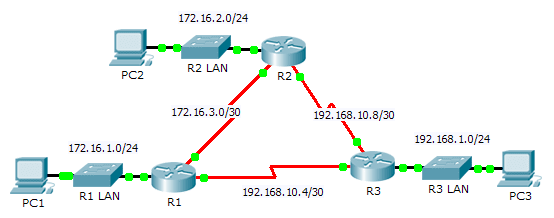
6.3.4.4 Packet Tracer – Investigating DUAL FSM
Addressing Table
| Device | Interface | IP Address | Subnet Mask | Default Gateway |
| R1 | G0/0 | 172.16.1.254 | 255.255.255.0 | N/A |
| S0/0/0 | 172.16.3.1 | 255.255.255.252 | N/A | |
| S0/0/1 | 192.168.10.5 | 255.255.255.252 | N/A | |
| R2 | G0/0 | 172.16.2.254 | 255.255.255.0 | N/A |
| S0/0/0 | 172.16.3.2 | 255.255.255.252 | N/A | |
| S0/0/1 | 192.168.10.9 | 255.255.255.252 | N/A | |
| R3 | G0/0 | 192.168.1.254 | 255.255.255.0 | N/A |
| S0/0/0 | 192.168.10.6 | 255.255.255.252 | N/A | |
| S0/0/1 | 192.168.10.10 | 255.255.255.252 | N/A | |
| PC1 | NIC | 172.16.1.1 | 255.255.255.0 | 172.16.1.254 |
| PC2 | NIC | 192.168.1.1 | 255.255.255.0 | 192.168.1.254 |
| PC3 | NIC | 192.168.2.1 | 255.255.255.0 | 192.168.2.254 |
Objectives
Part 1: Verify the EIGRP Configuration
Part 2: Observe the EIGRP DUAL FSM
Background
In this activity, you will modify the EIGRP metric formula to cause a change in the topology. This will allow you to see how EIGRP reacts when a neighbor goes down due to unforeseen circumstances. You will then use the debug command to view topology changes and how the DUAL Finite State Machine determines successor and feasible successor paths to re-converge the network.
Part 1: Verify EIGRP Configuration
Step 1: Examine the routing tables of each router and verify that there is a path to every network in the topology.
What command displays the routing table? show ip route
Are any of the routers load balancing between any network? Yes, R1 to the 192.168.10.8 network, R2 to the 192.168.10.4 network, and R3 to the 172.16.3.0 network.
Step 2: Verify that each router has entries in its neighbor table.
What command displays the neighbor table? show ip eigrp neighbors
How many neighbors does each router have? All routers have two neighbors.
Step 3: Analyze the topology table of each router.
- What command displays the topology table? show ip eigrp topology
- Based on the output in the topology table, how many successor paths does each router have? 7
- Why are there more successor paths than networks? There are 6 networks in the topology but each router has two successor paths to one network (R1 has 2 successor paths to 192.168.10.8).
- Copy the output for R1‘s topology table to a text editor so that you can refer to it later.
Part 2: Observe the EIGRP DUAL FSM
Step 1: On R1, turn on the debugging feature that will display DUAL FSM notifications.
What command enables debugging for the EIGRP DUAL FSM? debug eigrp fsm
Step 2: Force a DUAL FSM update to generate debug output.
a. Place the R1 and R3 windows side by side so that you can observe the debug output. Then on R3, disable the serial 0/0/0 interface.
R3(config)# interface s0/0/0 R3(config-if)# shutdown
b. Do not disable debugging yet. What debug output indicated changes to the routing table?
<output omitted> DUAL: Dest 192.168.10.4/30 (No peers) not entering active state. DUAL: Removing dest 192.168.10.4/30, nexthop 0.0.0.0 DUAL: No routes. Flushing dest 192.168.10.4/30
Step 3: Display the routing table of R1.
Verify that 192.168.10.4/30 network is no longer in R1’s routing table.
Describe any other changes to the R1 routing table? The 192.168.10.8 only has one route instead of two.
Step 4: Determine the difference in the topology table.
Examine the topology table of R1 and compare it to the previous output from Part 1.
Are there any other changes to the R1’s topology table? Yes, The 192.168.10.4/30 is no longer in the topology table and there is only one successor to the 192.168.10.8/30.
Step 5: Document changes in each router’s neighbor table.
Examine the neighbor table of each router and compare it to the previous one from Part 1.
Are there any changes to the neighbor table? Yes, R1 192.168.10.6 no longer has R3 192.168.10.5 as a neighbor.
Step 6: Restore connectivity between R1 and R2.
- With the R1 and R3 windows side by side, on R3 activate the serial 0/0/0 interface and observe the debug output on R1.
- Disable debugging by entering the no form of the debug command or simply enter undebug all. What debug output indicated changes to the routing table?
DUAL: Find FS for dest: 192.168.1.0/24. FD is 2682112, RD is 2170112 DUAL: RT installed 192.168.1.0/24 via 192.168.10.6
How did the DUAL FSM handle the change in topology when the route to R1 came back up? The route between R1 and R3 on network 192.167.10.4/30 came back up and adjacencies were formed.
Suggested Scoring Rubric
| Activity Section | Question Location | Possible Points | Earned Points |
| Part 1: Verify EIGRP Configuration | Step 1 | 12 | |
| Step 2 | 12 | ||
| Step 3 | 12 | ||
| Part 1 Total | 36 | ||
| Part 2: Observe the EIGRP DUAL FSM | Step 1 | 10 | |
| Step 2 | 12 | ||
| Step 3 | 10 | ||
| Step 4 | 10 | ||
| Step 5 | 10 | ||
| Step 6 | 12 | ||
| Part 2 Total | 64 | ||
| Total Score | 100 | ||
From year to year, Cisco has updated many versions with difference questions. The latest version is version 6.0 in 2018. What is your version? It depends on your instructor creating your class. We recommend you to go thought all version if you are not clear. While you take online test with netacad.com, You may get random questions from all version. Each version have 1 to 10 different questions or more. After you review all questions, You should practice with our online test system by go to "Online Test" link below.
| Version 5.02 | Version 5.03 | Version 6.0 | Online Assessment |
| Chapter 6 Exam | Chapter 6 Exam | Chapter 6 Exam | Online Test |
| Next Chapter | |||
| Chapter 7 Exam | Chapter 7 Exam | Chapter 7 Exam | Online Test |
| Lab Activities | |||
| 6.2.2.4 Packet Tracer – Configuring Basic EIGRP with IPv4 | |||
| 6.3.4.4 Packet Tracer – Investigating DUAL FSM | |||
| 6.4.3.4 Packet Tracer – Configuring Basic EIGRP with IPv6 Routing | |||