Last Updated on May 3, 2018 by Admin
4.2.2.10 Packet Tracer – Configuring Extended ACLs Scenario 1
From year to year, Cisco has updated many versions with difference questions. The latest version is version 6.0 in 2018. What is your version? It depends on your instructor creating your class. We recommend you to go thought all version if you are not clear. While you take online test with netacad.com, You may get random questions from all version. Each version have 1 to 10 different questions or more. After you review all questions, You should practice with our online test system by go to "Online Test" link below.
Packet Tracer – Configuring Extended ACLs – Scenario 1 (Answer Version)
Answer Note: Red font color or Gray highlights indicate text that appears in the Answer copy only.
Topology
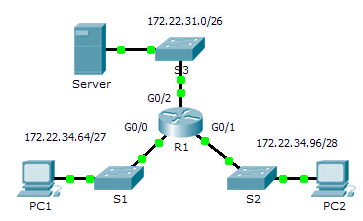
4.2.2.10 Packet Tracer – Configuring Extended ACLs Scenario 1
Addressing Table
| Device | Interface | IP Address | Subnet Mask | Default Gateway |
| R1 | G0/0 | 172.22.34.65 | 255.255.255.224 | N/A |
| G0/1 | 172.22.34.97 | 255.255.255.240 | N/A | |
| G0/2 | 172.22.34.1 | 255.255.255.192 | N/A | |
| Server | NIC | 172.22.34.62 | 255.255.255.192 | 172.22.34.1 |
| PC1 | NIC | 172.22.34.66 | 255.255.255.224 | 172.22.34.65 |
| PC2 | NIC | 172.22.34.98 | 255.255.255.240 | 172.22.34.97 |
Objectives
Part 1: Configure, Apply and Verify an Extended Numbered ACL
Part 2: Configure, Apply and Verify an Extended Named ACL
Background / Scenario
Two employees need access to services provided by the server. PC1 only needs FTP access while PC2 only needs web access. Both computers are able to ping the server, but not each other.
Part 1: Configure, Apply and Verify an Extended Numbered ACL
Step 1: Configure an ACL to permit FTP and ICMP.
a. From global configuration mode on R1, enter the following command to determine the first valid number for an extended access list.
R1(config)# access-list ?
<1-99> IP standard access list
<100-199> IP extended access list
b. Add 100 to the command, followed by a question mark.
R1(config)# access-list 100 ?
deny Specify packets to reject
permit Specify packets to forward
remark Access list entry comment
c. To permit FTP traffic, enter permit, followed by a question mark.
R1(config)# access-list 100 permit ?
ahp Authentication Header Protocol
eigrp Cisco’s EIGRP routing protocol
esp Encapsulation Security Payload
gre Cisco’s GRE tunneling
icmp Internet Control Message Protocol
ip Any Internet Protocol
ospf OSPF routing protocol
tcp Transmission Control Protocol
udp User Datagram Protocol
d. This ACL permits FTP and ICMP. ICMP is listed above, but FTP is not, because FTP uses TCP. So you enter TCP. Enter tcp to further refine the ACL help.
R1(config)# access-list 100 permit tcp ?
A.B.C.D Source address
any Any source host
host A single source host
e. Notice that we could filter just for PC1 by using the host keyword or we could allow any host. In this case, any device is allowed that has an address belonging to the 172.22.34.64/27 network. Enter the network address, followed by a question mark.
R1(config)# access-list 100 permit tcp 172.22.34.64 ?
A.B.C.D Source wildcard bits
f. Calculate the wildcard mask determining the binary opposite of a subnet mask.
11111111.11111111.11111111.11100000 = 255.255.255.224
00000000.00000000.00000000.00011111 = 0.0.0.31
g. Enter the wildcard mask, followed by a question mark.
R1(config)# access-list 100 permit tcp 172.22.34.64 0.0.0.31 ? A.B.C.D Destination address any Any destination host eq Match only packets on a given port number gt Match only packets with a greater port number host A single destination host lt Match only packets with a lower port number neq Match only packets not on a given port number range Match only packets in the range of port numbers
h. Configure the destination address. In this scenario, we are filtering traffic for a single destination, the server. Enter the host keyword followed by the server’s IP address.
R1(config)# access-list 100 permit tcp 172.22.34.64 0.0.0.31 host 172.22.34.62 ?
dscp Match packets with given dscp value
eq Match only packets on a given port number
established established
gt Match only packets with a greater port number
lt Match only packets with a lower port number
neq Match only packets not on a given port number
precedence Match packets with given precedence value
range Match only packets in the range of port numbers
<cr>
i. Notice that one of the options is <cr> (carriage return). In other words, you can press Enter and the statement would permit all TCP traffic. However, we are only permitting FTP traffic; therefore, enter the eq keyword, followed by a question mark to display the available options. Then, enter ftp and press Enter.
R1(config)# access-list 100 permit tcp 172.22.34.64 0.0.0.31 host 172.22.34.62 eq ?
<0-65535> Port number
ftp File Transfer Protocol (21)
pop3 Post Office Protocol v3 (110)
smtp Simple Mail Transport Protocol (25)
telnet Telnet (23)
www World Wide Web (HTTP, 80)
R1(config)# access-list 100 permit tcp 172.22.34.64 0.0.0.31 host 172.22.34.62 eq ftp
j. Create a second access list statement to permit ICMP (ping, etc.) traffic from PC1 to Server. Note that the access list number remains the same and a specific type of ICMP traffic does not need to be specified.
R1(config)# access-list 100 permit icmp 172.22.34.64 0.0.0.31 host 172.22.34.62
k. All other traffic is denied, by default.
Step 2: Apply the ACL on the correct interface to filter traffic.
From R1’s perspective, the traffic that ACL 100 applies to is inbound from the network connected to Gigabit Ethernet 0/0 interface. Enter interface configuration mode and apply the ACL.
R1(config)# interface gigabitEthernet 0/0
R1(config-if)# ip access-group 100 in
Step 3: Verify the ACL implementation.
a. Ping from PC1 to Server. If the pings are unsuccessful, verify the IP addresses before continuing.
b. FTP from PC1 to Server. The username and password are both cisco.
PC> ftp 172.22.34.62
c. Exit the FTP service of the Server.
ftp> quit
d. Ping from PC1 to PC2. The destination host should be unreachable, because the traffic was not explicitly permitted.
Part 2: Configure, Apply and Verify an Extended Named ACL
Step 1: Configure an ACL to permit HTTP access and ICMP.
a. Named ACLs start with the ip keyword. From global configuration mode of R1, enter the following command, followed by a question mark.
R1(config)# ip access-list ?
extended Extended Access List
standard Standard Access List
b. You can configure named standard and extended ACLs. This access list filters both source and destination IP addresses; therefore, it must be extended. Enter HTTP_ONLY as the name. (For Packet Tracer scoring, the name is case-sensitive.)
R1(config)# ip access-list extended HTTP_ONLY
c. The prompt changes. You are now in extended named ACL configuration mode. All devices on the PC2 LAN need TCP access. Enter the network address, followed by a question mark.
R1(config-ext-nacl)# permit tcp 172.22.34.96 ?
A.B.C.D Source wildcard bits
d. An alternative way to calculate a wildcard is to subtract the subnet mask from 255.255.255.255.
255.255.255.255
– 255.255.255.240
—————–
= 0. 0. 0. 15
R1(config-ext-nacl)# permit tcp 172.22.34.96 0.0.0.15 ?
e. Finish the statement by specifying the server address as you did in Part 1 and filtering www traffic.
R1(config-ext-nacl)# permit tcp 172.22.34.96 0.0.0.15 host 172.22.34.62 eq www
f. Create a second access list statement to permit ICMP (ping, etc.) traffic from PC2 to Server. Note: The prompt remains the same and a specific type of ICMP traffic does not need to be specified.
R1(config-ext-nacl)# permit icmp 172.22.34.96 0.0.0.15 host 172.22.34.62
g. All other traffic is denied, by default. Exit out of extended named ACL configuration mode.
Step 2: Apply the ACL on the correct interface to filter traffic.
From R1’s perspective, the traffic that access list HTTP_ONLY applies to is inbound from the network connected to Gigabit Ethernet 0/1 interface. Enter the interface configuration mode and apply the ACL.
R1(config)# interface gigabitEthernet 0/1
R1(config-if)# ip access-group HTTP_ONLY in
Step 3: Verify the ACL implementation.
- Ping from PC2 to Server. If the pings unsuccessful, verify the IP addresses before continuing.
- FTP from PC2 to Server. The connection should fail.
- Open the web browser on PC2 and enter the IP address of Server as the URL. The connection should be successful.
From year to year, Cisco has updated many versions with difference questions. The latest version is version 6.0 in 2018. What is your version? It depends on your instructor creating your class. We recommend you to go thought all version if you are not clear. While you take online test with netacad.com, You may get random questions from all version. Each version have 1 to 10 different questions or more. After you review all questions, You should practice with our online test system by go to "Online Test" link below.