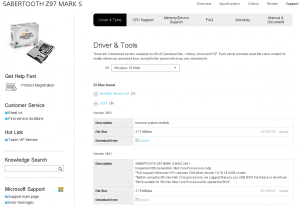Last Updated on January 3, 2019 by Admin
3.3.1.6 Lab – BIOS File Search
Lab – BIOS File Search (Answer Version)
Introduction
In this lab, you will identify the current BIOS version, and then search for BIOS update files.
Recommended Equipment
- Classroom computer with an operating system installed
- Internet access
Step 1: Boot your computer.
During POST, BIOS information is displayed on the screen for a short period of time.
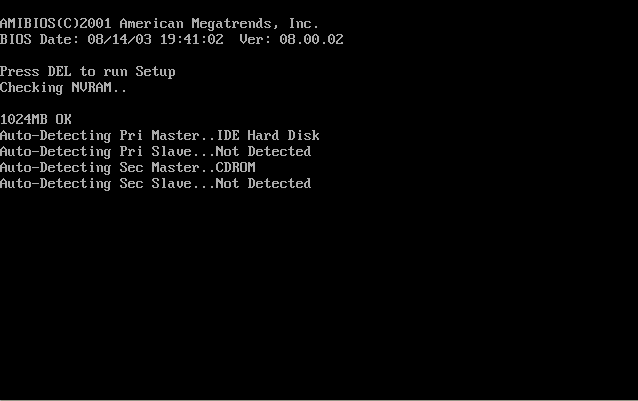
Do not log on to Windows.
Answer Note: You may need to provide your students with the correct method for entering Setup on the lab computers.
What key or combination of keys is used to run Setup on your computer?
_______________________________________________________________________________________
Answers may vary.
Step 2: Restart your computer and enter Setup.
The BIOS Setup Utility or UEFI screen appears.
Who is the manufacturer of the BIOS?
_______________________________________________________________________________________
Answers may vary.
Which BIOS version is installed in your computer?
_______________________________________________________________________________________
Answers may vary.
Step 3: Search the Internet to find the most current version of BIOS for the motherboard.
Answer Note: As a class, choose a motherboard model from the lab computers. Search the Internet to find the most current version of BIOS available for the motherboard. This screen is an example of the type of information you would look for to answer the questions below.
Use the information from the previous step to search the Internet to find the most current version of the BIOS for the motherboard in your computer. The following screen is an example of the type of information you would look for to answer the questions below.
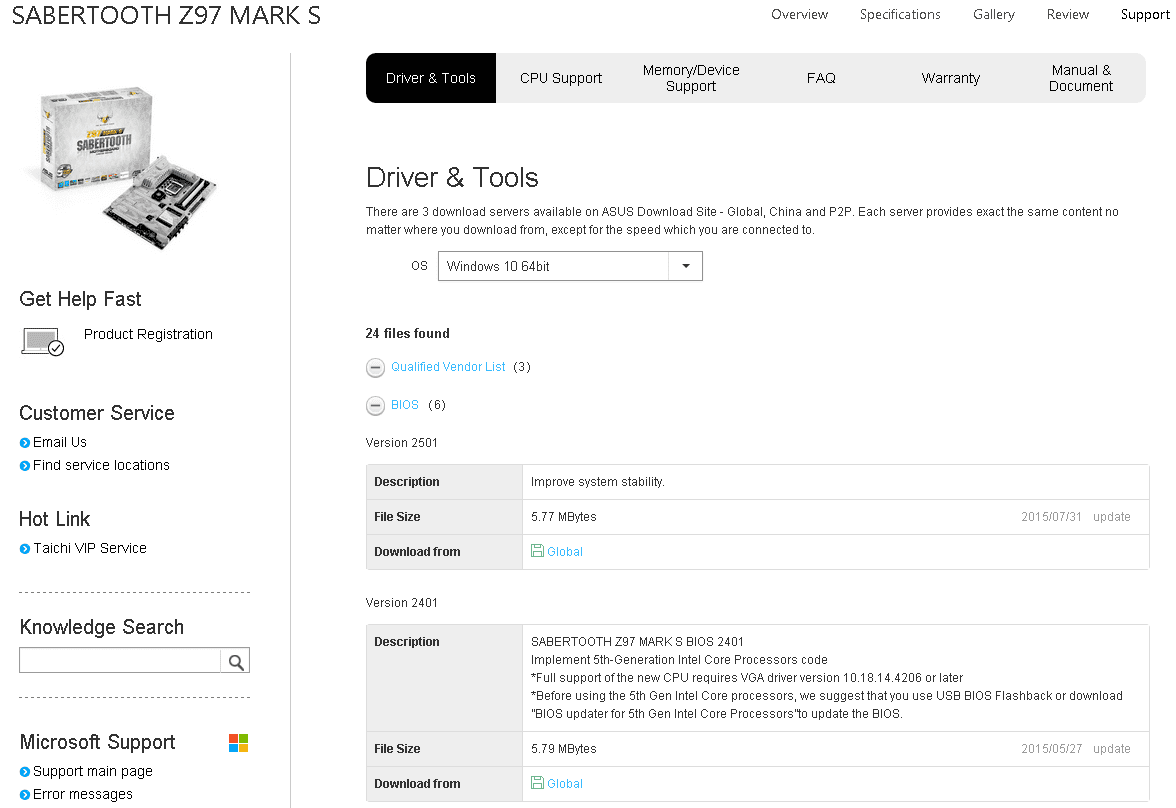
3.3.1.6 Lab – BIOS File Search
Caution: Do not update your BIOS at this time.
What is the current BIOS version available for the motherboard?
_______________________________________________________________________________________
Answers may vary.
What features, if any, have been added to the new BIOS version?
_______________________________________________________________________________________
Answers may vary.
What changes, if any, have been made to the new BIOS version to fix problems?
_______________________________________________________________________________________
Answers may vary.
What are the instructions to update the new BIOS version?
_______________________________________________________________________________________
Answers may vary.