Last Updated on April 24, 2018 by Admin
3.3.1.5 Packet Tracer – Configuring PVST
From year to year, Cisco has updated many versions with difference questions. The latest version is version 6.0 in 2018. What is your version? It depends on your instructor creating your class. We recommend you to go thought all version if you are not clear. While you take online test with netacad.com, You may get random questions from all version. Each version have 1 to 10 different questions or more. After you review all questions, You should practice with our online test system by go to "Online Test" link below.
| Version 5.02 | Version 5.03 | Version 6.0 | Online Assessment |
| Chapter 3 Exam | Chapter 3 Exam | Chapter 3 Exam | Online Test |
| Next Chapter | |||
| Chapter 4 Exam | Chapter 4 Exam | Chapter 4 Exam | Online Test |
| Lab Activities | |||
| 3.1.1.5 Packet Tracer – Examining a Redundant Design | |||
| 3.3.1.5 Packet Tracer – Configuring PVST | |||
| 3.3.2.2 Packet Tracer – Configuring Rapid PVST | |||
Packet Tracer – Configuring PVST+ (Answer Version)
Answer Note: Red font color or Gray highlights indicate text that appears in the Answer copy only.
Topology
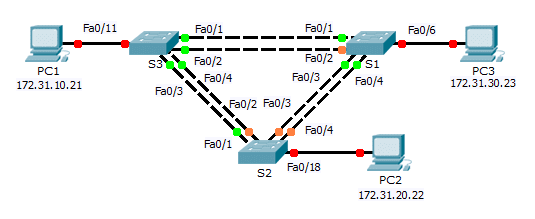
3.3.1.5 Packet Tracer – Configuring PVST
Addressing Table
| Device | Interface | IP Address | Subnet Mask | Default Gateway |
| S1 | VLAN 99 | 172.31.99.1 | 255.255.255.0 | N/A |
| S2 | VLAN 99 | 172.31.99.2 | 255.255.255.0 | N/A |
| S3 | VLAN 99 | 172.31.99.3 | 255.255.255.0 | N/A |
| PC1 | NIC | 172.31.10.21 | 255.255.255.0 | 172.31.10.254 |
| PC2 | NIC | 172.31.20.22 | 255.255.255.0 | 172.31.20.254 |
| PC3 | NIC | 172.31.30.23 | 255.255.255.0 | 172.31.30.254 |
Switch Port Assignment Specifications
| Ports | Assignments | Network |
| S1 F0/6 | VLAN 30 | 172.17.30.0/24 |
| S2 F0/18 | VLAN 20 | 172.17.20.0/24 |
| S3 F0/11 | VLAN 10 | 172.17.10.0/24 |
Objectives
Part 1: Configure VLANs
Part 2: Configure Spanning Tree PVST+ and Load Balancing
Part 3: Configure PortFast and BPDU Guard
Background
In this activity, you will configure VLANs and trunks, and examine and configure the Spanning Tree Protocol primary and secondary root bridges. You will also optimize the switched topology using PVST+, PortFast, and BPDU guard.
Part 1: Configure VLANs
Step 1: Enable the user ports on S1, S2, and S3 in access mode.
Refer to the topology diagram to determine which switch ports (S1, S2, and S3) are activated for end-user device access. These three ports will be configured for access mode and enabled with the no shutdown command.
S1(config)# interface f0/6 S1(config-if)# switchport mode access S1(config-if)# no shutdown
S2(config)# interface f0/18 S2(config-if)# switchport mode access S2(config-if)# no shutdown
S3(config)# interface f0/11 S3(config-if)# switchport mode access S3(config-if)# no shutdown
Step 2: Create VLANs.
Using the appropriate command, create VLANs 10, 20, 30, 40, 50, 60, 70, 80, and 99 on all of the switches.
S1(config)# vlan 10 S1(config-vlan)# vlan 20 S1(config-vlan)# vlan 30 S1(config-vlan)# vlan 40 S1(config-vlan)# vlan 50 S1(config-vlan)# vlan 60 S1(config-vlan)# vlan 70 S1(config-vlan)# vlan 80 S1(config-vlan)# vlan 99
S2(config)# vlan 10 S2(config-vlan)# vlan 20 S2(config-vlan)# vlan 30 S2(config-vlan)# vlan 40 S2(config-vlan)# vlan 50 S2(config-vlan)# vlan 60 S2(config-vlan)# vlan 70 S2(config-vlan)# vlan 80 S2(config-vlan)# vlan 99
S3(config)# vlan 10 S3(config-vlan)# vlan 20 S3(config-vlan)# vlan 30 S3(config-vlan)# vlan 40 S3(config-vlan)# vlan 50 S3(config-vlan)# vlan 60 S3(config-vlan)# vlan 70 S3(config-vlan)# vlan 80 S3(config-vlan)# vlan 99
Step 3: Assign VLANs to switch ports.
Port assignments are listed in the table at the beginning of the activity. Save your configurations after assigning switch ports to the VLANs.
S1(config)# interface f0/6 S1(config-if)# switchport access vlan 30
S2(config)# interface f0/18 S2(config-if)# switchport access vlan 20
S3(config)# interface f0/11 S3(config-if)# switchport access vlan 10
Step 4: Verify the VLANs.
Use the show vlan brief command on all switches to verify that all VLANs are registered in the VLAN table.
Step 5: Assign the trunks to native VLAN 99.
Use the appropriate command to configure ports F0/1 to F0/4 on each switch as trunk ports, and assign these trunk ports to native VLAN 99.
S1(config)# interface range f0/1-4 S1(config-if-range)# switchport mode trunk S1(config-if-range)# switchport trunk native vlan 99
S2(config)# interface range f0/1-4 S2(config-if-range)# switchport mode trunk S2(config-if-range)# switchport trunk native vlan 99
S3(config)# interface range f0/1-4 S3(config-if-range)# switchport mode trunk S3(config-if-range)# switchport trunk native vlan 99
Step 6: Configure the management interface on all three switches with an address.
S1(config)# interface vlan99 S1(config-if)# ip address 172.31.99.1 255.255.255.0
S2(config)# interface vlan99 S2(config-if)# ip address 172.31.99.2 255.255.255.0
S3(config)# interface vlan99 S3(config-if)# ip address 172.31.99.3 255.255.255.0
Verify that the switches are correctly configured by pinging between them.
Part 2: Configure Spanning Tree PVST+ and Load Balancing
Because there is a separate instance of the spanning tree for every active VLAN, a separate root election is conducted for each instance. If the default switch priorities are used in root selection, the same root is elected for every spanning tree instance, as we have seen. This could lead to an inferior design. Some reasons to control the selection of the root switch include:
- The root switch is responsible for generating BPDUs for STP 802.1D and is the focal point for spanning tree to control traffic. The root switch must be capable of handling this additional load.
- The placement of the root defines the active switched paths in the network. Random placement is likely to lead to suboptimal paths. Ideally the root is in the distribution layer.
- Consider the topology used in this activity. Of the six trunks configured, only three are carrying traffic. While this prevents loops, it is a waste of resources. Because the root can be defined on the basis of the VLAN, you can have some ports blocking for one VLAN and forwarding for another. This is demonstrated below.
Step 1: Configure STP mode.
Use the spanning-tree mode command to configure the switches so they use PVST as the STP mode.
S1(config)# spanning-tree mode pvst
S2(config)# spanning-tree mode pvst
S3(config)# spanning-tree mode pvst
Step 2: Configure Spanning Tree PVST+ load balancing.
a. Configure S1 to be the primary root for VLANs 1, 10, 30, 50, and 70. Configure S3 to be the primary root for VLANs 20, 40, 60, 80, and 99. Configure S2 to be the secondary root for all VLANs.
S1(config)# spanning-tree vlan 1,10,30,50,70 root primary
S2(config)# spanning-tree vlan 1,10,20,30,40,50,60,70,80,99 root secondary
S3(config)# spanning-tree vlan 20,40,60,80,99 root primary
b. Verify your configurations using the show spanning-tree command.
Part 3: Configure PortFast and BPDU Guard
Step 1: Configure PortFast on the switches.
PortFast causes a port to enter the forwarding state almost immediately by dramatically decreasing the time of the listening and learning states. PortFast minimizes the time it takes for the server or workstation to come online. Configure PortFast on the switch interfaces that are connected to PCs.
S1(config)# interface f0/6 S1(config-if-range)# spanning-tree portfast
S2(config)# interface f0/18 S2(config-if-range)# spanning-tree portfast
S3(config)# interface f0/11 S3(config-if-range)# spanning-tree portfast
Step 2: Configure BPDU guard on the switches.
The STP PortFast BPDU guard enhancement allows network designers to enforce the STP domain borders and keep the active topology predictable. The devices behind the ports that have STP PortFast enabled are unable to influence the STP topology. At the reception of BPDUs, the BPDU guard operation disables the port that has PortFast configured. The BPDU guard transitions the port into the err-disable state, and a message appears on the console. Configure BPDU guard on switch interfaces that are connected to PCs.
S1(config)# interface f0/6 S1(config-if)# spanning-tree bpduguard enable
S2(config)# interface f0/18 S2(config-if)# spanning-tree bpduguard enable
S3(config)# interface f0/11 S3(config-if)# spanning-tree bpduguard enable
Step 3: Verify your configuration.
Use the show running-configuration command to verify your configuration.
From year to year, Cisco has updated many versions with difference questions. The latest version is version 6.0 in 2018. What is your version? It depends on your instructor creating your class. We recommend you to go thought all version if you are not clear. While you take online test with netacad.com, You may get random questions from all version. Each version have 1 to 10 different questions or more. After you review all questions, You should practice with our online test system by go to "Online Test" link below.
| Version 5.02 | Version 5.03 | Version 6.0 | Online Assessment |
| Chapter 3 Exam | Chapter 3 Exam | Chapter 3 Exam | Online Test |
| Next Chapter | |||
| Chapter 4 Exam | Chapter 4 Exam | Chapter 4 Exam | Online Test |
| Lab Activities | |||
| 3.1.1.5 Packet Tracer – Examining a Redundant Design | |||
| 3.3.1.5 Packet Tracer – Configuring PVST | |||
| 3.3.2.2 Packet Tracer – Configuring Rapid PVST | |||