Last Updated on February 2, 2019 by Admin
11.3.4.6 Lab – Using the CLI to Gather Network Device Information Answers
Lab – Using the CLI to Gather Network Device Information (Answers Version – Optional Lab)
Answers Note: Red font color or gray highlights indicate text that appears in the instructor copy only. Optional activities are designed to enhance understanding and/or to provide additional practice.
Topology
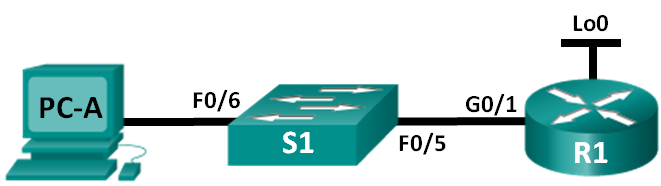
Addressing Table
| Device | Interface | IP Address | Subnet Mask | Default Gateway |
| R1 | G0/1 | 192.168.1.1 | 255.255.255.0 | N/A |
| Lo0 | 209.165.200.225 | 255.255.255.224 | N/A | |
| S1 | VLAN 1 | 192.168.1.11 | 255.255.255.0 | 192.168.1.1 |
| PC-A | NIC | 192.168.1.3 | 255.255.255.0 | 192.168.1.1 |
Objectives
Part 1: Set Up Topology and Initialize Devices
Part 2: Configure Devices and Verify Connectivity
Part 3: Gather Network Device Information
Background / Scenario
Documenting a working network is one of the most important tasks a network professional can perform. Having proper documentation of IP addresses, model numbers, IOS versions, ports used, and testing security, can go a long way in helping to troubleshoot a network.
In this lab, you will build a small network, configure the devices, add some basic security, and then document the configurations by issuing various commands on the router, switch and PC to gather your information.
Note: The routers used with CCNA hands-on labs are Cisco 1941 Integrated Services Routers (ISRs) with Cisco IOS Release 15.2(4)M3 (universalk9 image). The switches used are Cisco Catalyst 2960s with Cisco IOS Release 15.0(2) (lanbasek9 image). Other routers, switches, and Cisco IOS versions can be used. Depending on the model and Cisco IOS version, the commands available and output produced might vary from what is shown in the labs. Refer to the Router Interface Summary Table at the end of this lab for the correct interface identifiers.
Note: Make sure that the routers and switches have been erased and have no startup configurations. If you are unsure, contact your instructor.
Answers Note: Refer to the Answers Lab Manual for the procedures to initialize and reload devices.
Required Resources
- 1 Router (Cisco 1941 with Cisco IOS Release 15.2(4)M3 universal image or comparable)
- 1 Switch (Cisco 2960 with Cisco IOS Release 15.0(2) lanbasek9 image or comparable)
- 1 PC (Windows 7 or 8 with terminal emulation program, such as Tera Term)
- Console cables to configure the Cisco IOS devices via the console ports
- Ethernet cables as shown in the topology
Part 1: Set Up the Topology and Initialize Devices
In Part 1, you will set up the network topology, clear any configurations if necessary, and configure basic settings on the router and switch.
Step 1: Cable the network as shown in the topology.
- Attach the devices as shown in the topology and cable as necessary.
- Power on all devices in the topology.
Step 2: Initialize and reload the router and the switch.
Part 2: Configure Devices and Verify Connectivity
In Part 2, you will set up the network topology and configure basic settings on the router and switch. Refer to the topology and Addressing Table at the beginning of this lab for device names and address information.
Step 1: Configure the IPv4 address for the PC.
Configure the IPv4 address, subnet mask, and default gateway address for PC-A based on the Addressing Table.
Step 2: Configure the router.
- Console into the router and enter privileged EXEC mode.
- Set the correct time on the router.
- Enter global configuration mode.
- Assign a device name to the router based on the topology and Addressing Table.
- Disable DNS lookup.
- Create a MOTD banner that warns anyone accessing the device that unauthorized access is prohibited.
- Assign class as the privileged EXEC encrypted password.
- Assign cisco as the console password and enable console login access.
- Encrypt clear text passwords.
- Create a domain name of cisco.com for SSH access.
- Create a user named admin with a secret password of cisco for SSH access.
- Generate a RSA modulus key. Use 1024 for the number of bits.
- Configure VTY line access.
- Use the local database for authentication for SSH.
- Enable SSH only for login access.
- Return to global configuration mode.
- Create the Loopback 0 interface and assign the IP address based on the Addressing Table.
- Configure and activate interface G0/1 on the router.
- Configure interface descriptions for G0/1 and L0.
- Save the running configuration file to the startup configuration file.
Step 3: Configure the switch.
- Console into the switch and enter privileged EXEC mode.
- Set the correct time on the switch.
- Enter global configuration mode.
- Assign a device name on the switch based on the topology and Addressing Table.
- Disable DNS lookup.
- Create a MOTD banner that warns anyone accessing the device that unauthorized access is prohibited.
- Assign class as the privileged EXEC encrypted password.
- Encrypt the clear text passwords.
- Create a domain name of cisco.com for SSH access.
- Create a user named admin with a secret password of cisco for SSH access.
- Generate an RSA key. Use 1024 for the number of bits.
- Create and activate an IP address on the switch based on the topology and Addressing Table.
- Set the default gateway on the switch.
- Assign cisco as the console password and enable console login access.
- Configure VTY line access.
- Use local database for authentication for SSH.
- Enable SSH only for login access.
- Save the running configuration file to the startup configuration file.
- Enter proper mode to configure interface descriptions for F0/5 and F0/6.
Step 4: Verify network connectivity.
- From a command prompt on PC-A, ping the S1 VLAN 1 IP address. Troubleshoot your physical and logical configurations if the pings were not successful.
- From the PC-A command prompt, ping your default gateway IP address on R1. Troubleshoot your physical and logical configurations if the pings were not successful.
- From the PC-A command prompt, ping the loopback interface on R1. Troubleshoot your physical and logical configurations if the pings were not successful.
- Console back into the switch and ping the G0/1 IP address on R1. Troubleshoot your physical and logical configurations if the pings were not successful.
Part 3: Gather Network Device Information
In Part 3, you will use a variety of commands to gather information about the devices on your network, as well as some performance characteristics. Network documentation is a very important component of managing your network. Documentation of both physical and logical topologies is important, as is verifying platform models and IOS versions of your network devices. Having knowledge of the proper commands to gather this information is essential for a network professional.
Step 1: Gather information on R1 using IOS commands.
One of the most basic steps is to gather information on the physical device, as well as information on the operating system.
- Issue the appropriate command to discover the following information:
Answers Note: Your answers for all of step 1 will vary based on router model and IOS. Note that the answer for Technology Package only applies to routers running IOS 15.0 and greater.
Router Model: __________________________________
Cisco 1941 Router
IOS Version: __________________________________
15.2(4)M3
Total RAM: __________________________________
512MB
Total NVRAM: __________________________________
255K bytes
Total Flash Memory: __________________________________
250880K bytes
IOS Image File: __________________________________
c1900-universalk9-mz.SPA.152-4.M3.bin
Configuration Register: __________________________________
0x2102
Technology Package: __________________________________
ipbasek9
What command did you issue to gather the information?
_____________________________________________________________
The show version command can be used from either the user EXEC or privileged EXEC prompt. - Issue the appropriate command to display a summary of important information about the router interfaces. Write down the command and record your results below.
Note: Only record interfaces that have IP addresses.
________________________________________________________________________________________________________________________________________________________________________________________________________________________________________________________________________________________________________________________________________________
The show ip interface brief command can be used from either the user EXEC or privileged EXEC prompt.
Interface IP-Address OK? Method Status Protocol
GigabitEthernet0/1 192.168.1.1 YES NVRAM up up
Loopback0 209.165.200.225 YES NVRAM up up
<some output omitted> - Issue the appropriate command to display the routing table. Write down the command and record your results below.
_______________________________________________________________________________________________________________________________________________________________________________________________________________________________________________________________________________________________________________________________________________________________________________________________________________________________________________________________________________________________________________________________________________________________________________________________________________________________________________________________________________________________
The show ip route command can be used from either the user EXEC or privileged EXEC prompt.192.168.1.0/24 is variably subnetted, 2 subnets, 2 masks
C 192.168.1.0/24 is directly connected, GigabitEthernet0/1
L 192.168.1.1/32 is directly connected, GigabitEthernet0/1
209.165.200.0/24 is variably subnetted, 2 subnets, 2 masks
C 209.165.200.224/27 is directly connected, Loopback0
L 209.165.200.225/32 is directly connected, Loopback0
- What command would you use to display the Layer 2 to Layer 3 mapping of addresses on the router? Write down the command and record your results below.
___________________________________________________________________________________________________________________________________________________________________________________________________________________________________________________________________________________________________________________________________________________________________________________________________________________________________
The show arp command can be used from either the user EXEC or privileged EXEC prompt.
Protocol Address Age (min) Hardware Addr Type Interface
Internet 192.168.1.1 – 30f7.0da3.1821 ARPA GigabitEthernet0/1
Internet 192.168.1.3 0 c80a.a9fa.de0d ARPA GigabitEthernet0/1
Internet 192.168.1.11 2 0cd9.96d2.34c0 ARPA GigabitEthernet0/1
- What command would you use to see detailed information about all the interfaces on the router or about a specific interface? Write down the command below.
____________________________________________________________________________________
The show interfaces command can be used from either the user EXEC or privileged EXEC prompt. - Cisco has a very powerful protocol that operates at Layer 2 of the OSI model. This protocol can help you map out how Cisco devices are connected physically, as well as determining model numbers and even IOS versions and IP addressing. What command or commands would you use on router R1 to find out information about switch S1 to help you complete the table below?
Device ID Local Interface Capability Model # Remote Port ID IP Address IOS Version S1.cisco.com G 0/1 Switch WS-2960-24TT-L F 0/5 192.168.1.11 15.0(2)SE1 The show cdp neighbors detail command can be used from either the user EXEC or privileged EXEC prompt.
- A very elementary test of your network devices is to see if you can telnet into them. Remember, Telnet is not a secure protocol. It should not be enabled in most cases. Using a Telnet client, such as Tera Term or PuTTY, try to telnet to R1 using the default gateway IP address. Record your results below.
___________________________________________________________________________________
Tera Term Output: Connection refused. - From PC-A, test to ensure that SSH is working properly. Using an SSH client, such as Tera Term or PuTTY, SSH into R1 from PC-A. If you get a warning message regarding a different key, click Continue. Log in with the appropriate username and password you created in Part 2. Were you successful?
___________________________________________________________________________________
Yes.
The various passwords configured on your router should be as strong and protected as possible.
Note: The passwords used for our lab (cisco and class) do not follow the best practices needed for strong passwords. These passwords are used merely for the convenience of performing the labs. By default, the console password and any vty passwords configured would display in clear text in your configuration file. - Verify that all of your passwords in the configuration file are encrypted. Write down the command and record your results below.
Command: ________________________________________________
The show running-config or show run command can be used from the privileged EXEC prompt.
Is the console password encrypted? __________________________ Yes
Is the SSH password encrypted? _____________________________ Yes
Step 2: Gather information on S1 using IOS commands.
Many of the commands that you used on R1 can also be used with the switch. However, there are some differences with some of the commands.
Answers Note: Answers for all of Step 2 will vary based on Switch model, ports used, and MAC addresses.
- Issue the appropriate command to discover the following information:
Switch Model: __________________________________ WS-C2960-24TT-L
IOS Version: __________________________________ 15.0(2)SE1
Total NVRAM: __________________________________ 64K
IOS Image File: __________________________________ c2960-lanbasek9-mz.150-2.SE1.bin
What command did you issue to gather the information?
_____________________________________________________________
The show version command can be used from either the user EXEC or privileged EXEC prompt.
- Issue the appropriate command to display a summary of status information about the switch interfaces. Write down the command and record your results below.
Note: Only record active interfaces.
____________________________________________________________________________________________________________________________________________________________________________________________________________________________________________________________________________________________________________________________________________________________________________________________________________________________________
The show ip interface brief command can be used from either the user EXEC or privileged EXEC prompt.
Interface IP-Address OK? Method Status Protocol
Vlan1 192.168.1.11 YES NVRAM up up
FastEthernet0/5 unassigned YES unset up up
FastEthernet0/6 unassigned YES unset up up
<some output omitted>
- Issue the appropriate command to display the switch MAC address table. Record the dynamic type MAC addresses only in the space below.
____________________________________________________________________________________________________________________________________________________________________________________________________________________________________________________________________________________________________________________________________________
The show mac address-table command can be used from either the user EXEC or privileged EXEC prompt.
Mac Address Table
——————————————-
Vlan Mac Address Type Ports
—- ———– ——– —–
1 30f7.0da3.1821 DYNAMIC Fa0/5
1 c80a.a9fa.de0d DYNAMIC Fa0/6
- Verify that Telnet VTY access is disabled on S1. Using a Telnet client, such as Tera Term or PuTTY, try to telnet to S1 using the 192.168.1.11 address. Record your results below.
___________________________________________________________________________________
Tera Term Output: Connection refused.
- From PC-A, test to ensure that SSH is working properly. Using an SSH client, such as Tera Term or PuTTY, SSH into S1 from PC-A. If you get a warning message regarding a different key, click Continue. Log in with an appropriate username and password. Were you successful?
___________________________________________________________________________________
Yes.
- Complete the table below with information about router R1 using the appropriate command or commands necessary on S1.
Device Id Local Interface Capability Model # Remote Port ID IP Address IOS Version R1.cisco.com F 0/5 Router CISCO1941/K9 G 0/1 192.168.1.1 15.2(4)M3 The show cdp neighbors detail command can be used from either the user EXEC or privileged EXEC prompt.
- Verify that all of your passwords in the configuration file are encrypted. Write down the command and record your results below.
Command: ________________________________________________
The show running-config or show run command can be used from the privileged EXEC prompt.
Is the console password encrypted? __________________________ Yes
Step 3: Gather information on PC-A.
Using various Windows utility commands, you will gather information on PC-A.
- From the PC-A command prompt, issue the ipconfig /all command and record your answers below.
Ethernet adapter Local Area Connection:
Connection-specific DNS Suffix . :
Description . . . . . . . . . . . : Realtek PCIe GBE Family Controller
Physical Address. . . . . . . . . : C8-0A-A9-FA-DE-0D
DHCP Enabled. . . . . . . . . . . : No
Autoconfiguration Enabled . . . . : Yes
IPv4 Address. . . . . . . . . . . : 192.168.1.3(Preferred)
Subnet Mask . . . . . . . . . . . : 255.255.255.0
Default Gateway . . . . . . . . . : 192.168.1.1
<output omitted>
What is the PC-A IP address?
____________________________________________________________________________________
192.168.1.3
What is the PC-A subnet mask?
____________________________________________________________________________________
255.255.255.0
What is the PC-A default gateway address?
____________________________________________________________________________________
192.168.1.1
What is the PC-A MAC address?
____________________________________________________________________________________
Answers will vary.
- Issue the appropriate command to test the TCP/IP protocol stack with the NIC. What command did you use?
____________________________________________________________________________________
C:\> ping 127.0.0.1
Pinging 127.0.0.1 with 32 bytes of data:
Reply from 127.0.0.1: bytes=32 time<1ms TTL=128
Reply from 127.0.0.1: bytes=32 time<1ms TTL=128
Reply from 127.0.0.1: bytes=32 time<1ms TTL=128
Reply from 127.0.0.1: bytes=32 time<1ms TTL=128
- Ping the loopback interface of R1 from the PC-A command prompt. Was the ping successful?
____________________________________________________________________________________
Yes.
- Issue the appropriate command on PC-A to trace the list of router hops for packets originating from PC-A to the loopback interface on R1. Record the command and output below. What command did you use?
________________________________________________________________________________________________________________________________________________________________________
C:\> tracert 209.165.200.225
Tracing route to 209.165.200.225 over a maximum of 30 hops
1 1 ms 1 ms 1 ms 209.165.200.225
Trace complete.
- Issue the appropriate command on PC-A to find the Layer 2 to Layer 3 address mappings held on your NIC. Record your answers below. Only record answers for the 192.168.1.0/24 network. What command did you use?
________________________________________________________________________________________________________________________________________________________________________________________________________________________________________________________________________________________________________________________________________________
C:\> arp –a
Interface: 192.168.1.3 — 0xb
Internet Address Physical Address Type
192.168.1.1 30-f7-0d-a3-18-21 dynamic
192.168.1.11 0c-d9-96-d2-34-c0 dynamic
192.168.1.255 ff-ff-ff-ff-ff-ff static
Reflection
Why is it important to document your network devices?
___________________________________________________________________________________________________________________________________________________________________________________________________________________________________________________________________________________________________________________________________________________________________________________________________________________________________________________
Having the proper information including: IP addresses, physical port connections, IOS versions, copies of configuration files, and the amount of memory storage, can greatly aid you when troubleshooting and performing network baseline tests. Having good documentation can also help you recover from network outages and replacing equipment when necessary.
Router Interface Summary Table
| Router Interface Summary | ||||
| Router Model | Ethernet Interface #1 | Ethernet Interface #2 | Serial Interface #1 | Serial Interface #2 |
| 1800 | Fast Ethernet 0/0 (F0/0) | Fast Ethernet 0/1 (F0/1) | Serial 0/0/0 (S0/0/0) | Serial 0/0/1 (S0/0/1) |
| 1900 | Gigabit Ethernet 0/0 (G0/0) | Gigabit Ethernet 0/1 (G0/1) | Serial 0/0/0 (S0/0/0) | Serial 0/0/1 (S0/0/1) |
| 2801 | Fast Ethernet 0/0 (F0/0) | Fast Ethernet 0/1 (F0/1) | Serial 0/1/0 (S0/1/0) | Serial 0/1/1 (S0/1/1) |
| 2811 | Fast Ethernet 0/0 (F0/0) | Fast Ethernet 0/1 (F0/1) | Serial 0/0/0 (S0/0/0) | Serial 0/0/1 (S0/0/1) |
| 2900 | Gigabit Ethernet 0/0 (G0/0) | Gigabit Ethernet 0/1 (G0/1) | Serial 0/0/0 (S0/0/0) | Serial 0/0/1 (S0/0/1) |
| Note: To find out how the router is configured, look at the interfaces to identify the type of router and how many interfaces the router has. There is no way to effectively list all the combinations of configurations for each router class. This table includes identifiers for the possible combinations of Ethernet and Serial interfaces in the device. The table does not include any other type of interface, even though a specific router may contain one. An example of this might be an ISDN BRI interface. The string in parenthesis is the legal abbreviation that can be used in Cisco IOS commands to represent the interface. | ||||
Device Configs
Router R1
R1#sh run
Building configuration…
Current configuration : 1545 bytes
!
version 15.2
service timestamps debug datetime msec
service timestamps log datetime msec
service password-encryption
!
hostname R1
!
boot-start-marker
boot-end-marker
!
!
enable secret 4 06YFDUHH61wAE/kLkDq9BGho1QM5EnRtoyr8cHAUg.2
!
no aaa new-model
no ip domain lookup
ip domain name cisco.com
ip cef
no ipv6 cef
multilink bundle-name authenticated
!
!
username admin secret 4 tnhtc92DXBhelxjYk8LWJrPV36S2i4ntXrpb4RFmfqY
!
!
ip ssh version 1
!
interface Loopback0
description Emulate ISP Connection
ip address 209.165.200.225 255.255.255.224
!
interface Embedded-Service-Engine0/0
no ip address
shutdown
!
interface GigabitEthernet0/0
no ip address
shutdown
duplex auto
speed auto
!
interface GigabitEthernet0/1
description Connected to LAN
ip address 192.168.1.1 255.255.255.0
duplex auto
speed auto
!
interface Serial0/0/0
no ip address
shutdown
clock rate 2000000
!
interface Serial0/0/1
no ip address
shutdown
clock rate 2000000
!
ip forward-protocol nd
!
no ip http server
no ip http secure-server
!
!
control-plane
!
!
banner motd ^CWarning! Unauthorized access is prohibited.^C
!
line con 0
password 7 060506324F41
login
line aux 0
line 2
no activation-character
no exec
transport preferred none
transport input all
transport output pad telnet rlogin lapb-ta mop udptn v120 ssh
stopbits 1
line vty 0 4
login local
transport input ssh
!
scheduler allocate 20000 1000
!
End
Switch S1
S1#sh run
Building configuration…
Current configuration : 1752 bytes
!
!
version 15.0
no service pad
service timestamps debug datetime msec
service timestamps log datetime msec
service password-encryption
!
hostname S1
!
boot-start-marker
boot-end-marker
!
enable secret 4 06YFDUHH61wAE/kLkDq9BGho1QM5EnRtoyr8cHAUg.2
!
username admin secret 4 tnhtc92DXBhelxjYk8LWJrPV36S2i4ntXrpb4RFmfqY
no aaa new-model
system mtu routing 1500
!
!
no ip domain-lookup
ip domain-name cisco.com
!
spanning-tree mode pvst
spanning-tree extend system-id
!
vlan internal allocation policy ascending
!
ip ssh version 1
!
interface FastEthernet0/1
!
interface FastEthernet0/2
!
interface FastEthernet0/3
!
interface FastEthernet0/4
!
interface FastEthernet0/5
description Connected to R1
!
interface FastEthernet0/6
description Connected to PC-A
!
interface FastEthernet0/7
!
interface FastEthernet0/8
!
interface FastEthernet0/9
!
interface FastEthernet0/10
!
interface FastEthernet0/11
!
interface FastEthernet0/12
!
interface FastEthernet0/13
!
interface FastEthernet0/14
!
interface FastEthernet0/15
!
interface FastEthernet0/16
!
interface FastEthernet0/17
!
interface FastEthernet0/18
!
interface FastEthernet0/19
!
interface FastEthernet0/20
!
interface FastEthernet0/21
!
interface FastEthernet0/22
!
interface FastEthernet0/23
!
interface FastEthernet0/24
!
interface GigabitEthernet0/1
!
interface GigabitEthernet0/2
!
interface Vlan1
ip address 192.168.1.11 255.255.255.0
!
ip default-gateway 192.168.1.1
ip http server
ip http secure-server
!
banner motd ^CWarning! Unauthorized access is prohibited.^C
!
line con 0
password 7 00071A150754
login
line vty 0 4
login local
transport input ssh
line vty 5 15
login local
transport input ssh
!
end